Case study: Using SoftDetective to suppress Corel Guide sign-in prompt
Have you ever encountered a situation when an otherwise useful program does something annoying that you would want to disable, but the program itself does not offer an option for that? Take Corel PaintShop Pro ![]() , for example. It's a pretty useful piece of photo-manipulation software that you can use to do a lot of good things. However, when you run it, occasionally it shows a screen asking you to register to use something they call Corel Guide:
, for example. It's a pretty useful piece of photo-manipulation software that you can use to do a lot of good things. However, when you run it, occasionally it shows a screen asking you to register to use something they call Corel Guide:
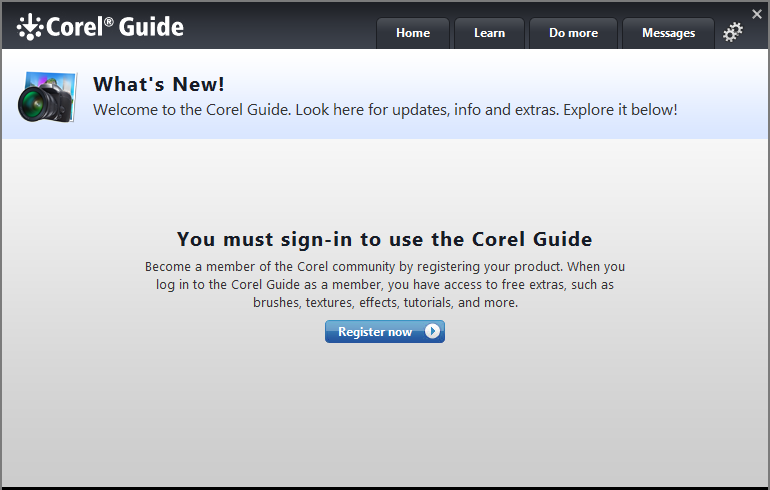
Corel Guide may be a good thing, and I might give it a try some day, but for now I just want to use the program, and after seeing that screen a few times it gets pretty annoying. Can it be disabled somehow?
Looking through the PaintShop settings screens does not show any option that would let us disable the Corel Guide screen. It means we need to find out how to do it ourselves. One thing that I noticed was that the Corel Guide screen did not appear every time I ran the program: it appeared only occasionally, about every 3rd run or so. This was a hint what to look for: apparently, Corel PaintShop keeps a number somewhere that it increments every time it's started. If that number becomes divisible by 3, it's a signal to the program to display the Corel Guide screen. If we could somehow prevent that number from being incremented, we would prevent the screen from being shown. The first question we should answer, though, is where exactly is that number being stored by the program?
The usual place where Windows programs store their settings is the registry, so that's the first place where to look. Unfortunately, when we launch Registry Editor and navigate to the Corel PainShop key, there is a lot of settings there:
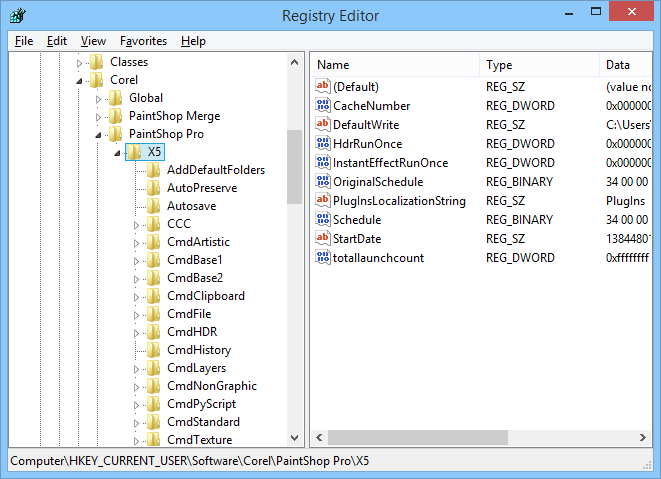
How do we find out which one is used by the program to keep the launch counter?
This is just the type of a problem that our software SoftDetective was designed to solve. Let's put it to use to find out what Corel PaintShop is modifying in the registry when it starts. To do that, let's run SoftDetective and specify the path to the Corel PaintShop application to monitor:
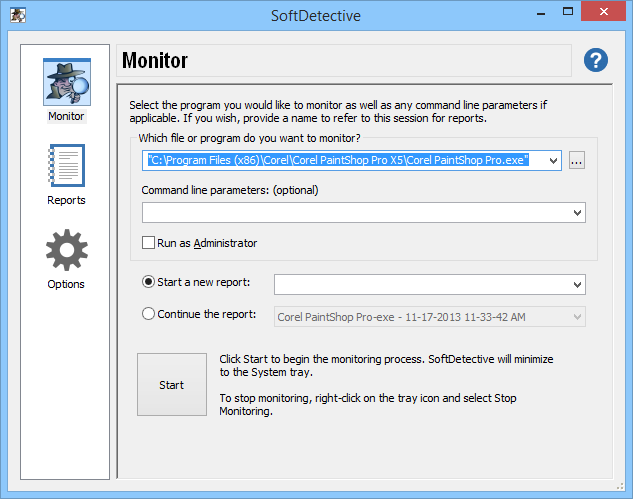
Press the Start button on this screen, and SoftDetective will launch Corel PaintShop and minimize itself to a small icon on the system tray. After Corel PaintShop has finished initializing and appeared on the screen, right-click on the SoftDetective icon in the taskbar and ask it to stop the monitoring. SoftDetective will produce a report of the activity it detected during the Corel PaintShop launch:
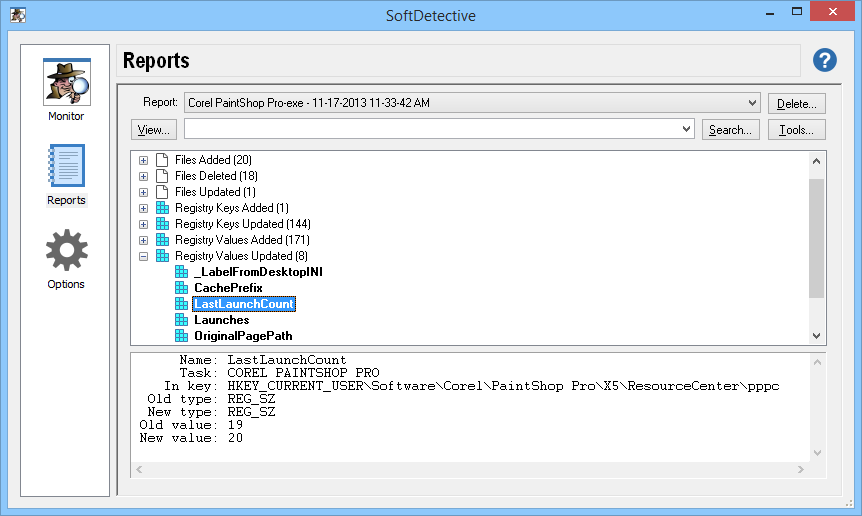
There are a lot of things in the report, including the files added, deleted, and modified, as well as the registry keys and values. If the launch counter we are looking for is indeed stored in the registry, it's quite possible that it's a registry value that is updated on every launch, so we look for it under the category Registry Values Updated in the report. When we expand that branch, we see a value named LastLaunchCount there, which sounds like what we are looking for. The report shows that the value was incremented from 19 to 20 during the launch of Corel PaintShop. It sure looks like this is the counter we are looking for!
OK, so we found out the location of the counter, but how do we stop Corel PaintShop from incrementing it on every launch? By modifying the registry key permissions, of course! The report shows that the LastLaunchCount value is stored under the following key:
HKEY_CURRENT_USER\Software\Corel\PaintShop Pro\X5\ResourceCenter\pppc
If we could revoke the permission to modify this key, we would prevent Corel PaintShop from updating this value, and therefore disable the trigger that makes the Corel Guide screen to appear. Let's do it:
First, a word of caution: the following steps involve modifying Windows Registry. If you are not very experienced with Registry Editor, you may want to ask someone more knowledgeable for help, because if you do something wrong, you could make the whole computer unbootable! Now it's good time to do a full backup of your computer, it should let you get back your files if something goes wrong.
PROCEED ON YOUR OWN RISK! We do not offer any guarantee that these instructions will work on your computer and we do not provide any support should any problem occur. YOU ARE ON YOUR OWN!
If you agree to the above, run Registry Editor and navigate to the registry key we've discovered earlier. Change the value of LastLaunchCount to something that is not multiple of 3 (for example, 1), to make sure it does not trigger the Corel Guide display condition:
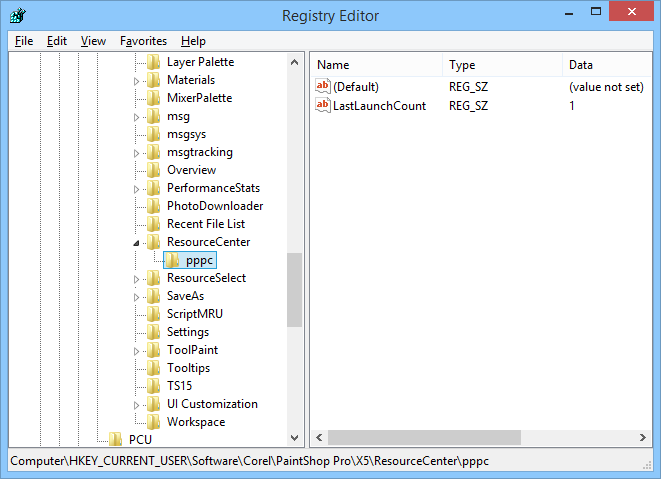
Select the pppc key in the left-hand panel, right-click on it, and choose Permissions from the shortcut menu:
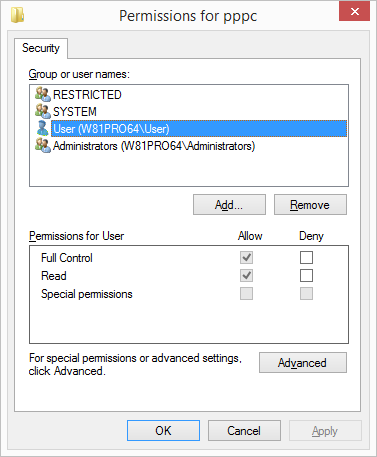
Select your user account in the list (which is User in the example above; your user name will be something different.) As you can see, your user account has the Full control permission allowed. This is the permission that allows for the modifications of the values under this key, and we need to remove it if we want to prevent the modifications. The problem is, the checkbox is disabled and does not let us clear it. To make this check box enabled, we need to disable the inheritance for this key. Press Advanced, and on the next screen press Disable inheritance:
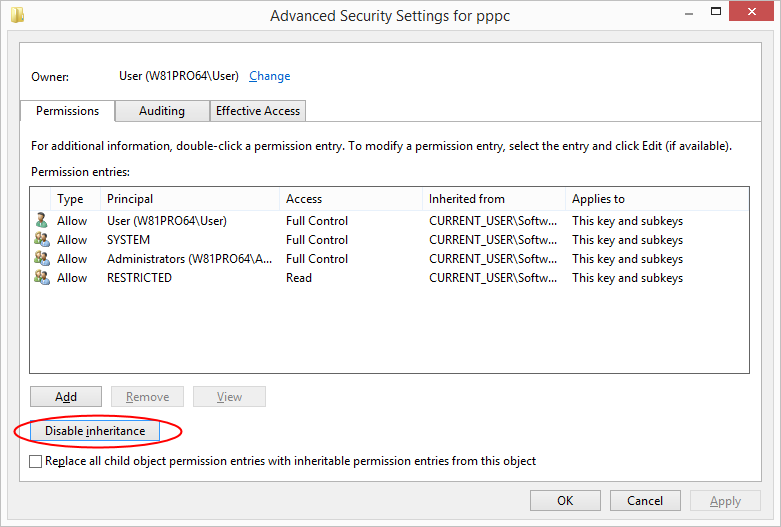
The next screen asks us how exactly we want to disable the inheritance, select the first option, Convert inherited permissions:
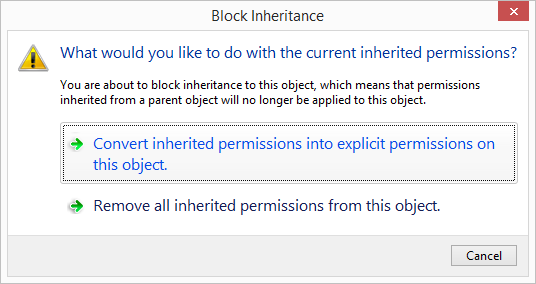
Press OK twice to return to the Permissions screen and now the check boxes should be enabled. Make sure that your user account is still selected, and clear the Full Control permission:
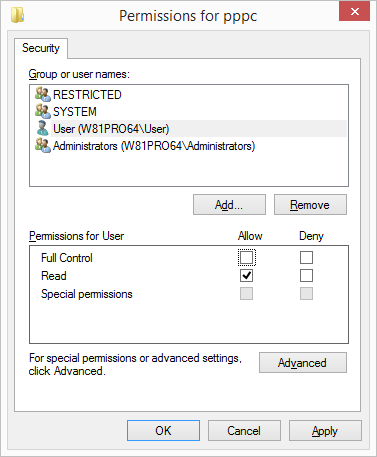
Press OK to save the changes and close Registry Editor. From now on, when you start Corel PaintShop, it should be able to read the LastLaunchCount value from the registry, but it should not be able to change it, and that in turn should make the Corel Guide sign-in screen to stay out of the way.
How can I disable something annoying that some other program does?
Each program is different, they use different methods, and they store their settings in different places. Use the above as an example of how such a problem can be approached and solved. There no guarantee of a success, but with the tools like SoftDetective hunting such culprits down becomes much easier.
Happy computing!
Download SoftDetective • Browse User's Guide
If you want to link to this article, you can use this HTML code: <a href="https://www.winability.com/softdetective-to-suppress-corel-guide-signup/">Case study: Using SoftDetective to suppress Corel Guide sign-in prompt</a>
Read more
- How to disable Adobe's ability to scan all of your organization's documents for generative AI.
- How to send sensitive files using Password.File app.
- [SOLVED] How to disable Taskbar Thumbnail Preview in Windows 11.
- How to restrict access to Microsoft Store app with Folder Guard.
- Tired of the Your password has expired and must be changed prompts? Here is how to stop them.
- How to move Pictures and other folders to Virtual Encrypted Disk.
- How to disable Fast Startup if you use encryption software.
- How to restore Videos, Pictures, and other folders in This PC in Windows 11.
- How to create a local user account in Windows 11 or Windows 10.
- How to enable or disable test signing mode in Windows.
- Email or SMS text messaging are NOT secure for two-factor authentication.
- Estimate how much you could save on electric bill with ActiveExit software.
- How to delete partition on Windows 11 or Windows 10.
- Forget VeraCrypt password? Here is how to recover it.
- Why do my desktop icons keep moving?
- How to create a private folder in Windows 11 and 10.
- How to restrict access to Windows Settings with Folder Guard.
 Suspending all contact with fascist Russia
Suspending all contact with fascist Russia- How to keep desktop icons from moving by running Icon Shepherd from command line.
- How to restrict access to Task Manager with Folder Guard.
- Take ownership of your files after access denied due to NTFS permissions.
- How to reprogram or disable CAPS LOCK key.
- Encryptability vs Folder Guard: which one to choose?
- Troubleshooting software removal problems using MSI files.
- Encryptability: Compare Personal and Business Licenses.
- How to add Group Policy and Local Security Policy to Windows 11 and 10 Home edition.
- [SOLVED] File is too large for the destination file system.
- Forget your WI-FI password? Find it in Windows 11 and 10 settings.
- What is FAT32 maximum file size limit?
- How to create a secret folder in Windows 11 and 10.
- How to easily password-protect Windows Linux folders with Folder Guard.
- Force DISKPART to delete EFI system partition in Windows 11 and 10.
- How to make Windows 11 and 10 recognize a cloned hard drive again.
- How to stop Windows 11 and 10 from using thumbnail preview icons for folders.
- How to hide pictures from the Photos app in Windows 11 and 10.
- How to save Windows Spotlight photos to your computer.
- How to move the OneDrive folder to an encrypted drive.
- Windows 10 fails to upgrade? Here is how to fix it.
- How to stop Microsoft Edge from opening PDF files.
- Preventing installations of specific programs with Folder Guard.
- Folder Guard licensing explained.
- Speed up the updates of the network folders.
- Make your Windows laptop work as a Wi-Fi access point.
- How to stop automatic Windows Update in Windows 10 and 11.
- [SOLVED] Windows cannot connect to the printer. Access is denied.
- Migrating encrypted data from TrueCrypt to USBCrypt.
- “The Microsoft account service is unavailable right now. Try again later.”
- Using DiffMerge as the external tool of AB Commander to compare plain text files.
- How to repair the icon cache and/or thumbnail cache in Windows 11 and 10.
- Transferring images between your PC and an Android device: Part 2.
- Transferring images between your PC and an Android device: Part 1.
- Case study: Using SoftDetective to suppress Corel Guide sign-in prompt.
- Using junction points to change the iTunes backup folder location.
- How to tell if my Windows computer is 32- or 64-bit?
- How do I stop Windows from rearranging my desktop icons?
- Organize your photo library with the Rename tool of AB Commander.
- Windows does not offer the NTFS format option? Here is how to bring it back.
- How to encrypt Firefox profile, bookmarks, and cookies.
- Restarting Windows 11, 10, and Windows 8 in the safe mode.
- Integrating AB Commander with Universal Viewer.
- How to delete a protected EFI system partition with Windows 11,10, 8, or 7.
- Using Folder Guard to protect from the social engineering attacks.
- How to erase Windows login password if you forget it.
- How to unhide a folder hidden with Folder Guard.
- How to repair Windows desktop icons with AB Commander.
- Slow network in Windows 7 Virtual PC? Speed it up!
- How to show drive letters first in AB Commander and Windows Explorer.
- What is my IP address?
- Why can’t I copy large files over 4GB to my USB flash drive or SD card?
- Test the strength of your password with USBCrypt.
- How to set up an external text editor for AB Commander.
- How to restrict Internet Explorer from downloading programs from the Internet.
- Personal vs business license for USBCrypt.
- Use Folder Guard to restrict access to Control Panel.
- Compare MySecretFolder and Folder Guard.
- Hide folders and make files invisible with Folder Guard.
- WINEXIT vs ActiveExit: automatically log off users from Windows.
- How to protect folder with password in Windows 11 and 10.
- How to restrict access and lock external drives with Folder Guard.
- How to password-protect Dropbox folder with USBCrypt.
- How to set up Folder Guard to stop downloading from the Internet.
- Is (Wipe the content) the same as (Secure Delete)?
- How to encrypt and protect the system C: drive with USBCrypt.
- Make it easier to return your lost encrypted drive.
- USBCrypt for users of Microsoft Office.
- How to start programs elevated from a batch file.
- How to make elevated programs recognize network drives.
- How to disable or enable hibernation.
- Using names and labels to organize USBCrypt drives.
- How to password-protect a USB flash drive.
- Always have a backup of your important files.
 Stand with Ukraine
Stand with Ukraine

