How to easily password-protect Windows Linux folders with Folder Guard
As you probably know, the newest versions of Windows 10 and Windows 11 allow one to add a separate Linux operating system ![]() to be used directly from Windows. It was possible to access such systems with the command shell for quite a while, but the newest releases of Windows 10 make it possible to browse the Linux files with Windows Explorer, too:
to be used directly from Windows. It was possible to access such systems with the command shell for quite a while, but the newest releases of Windows 10 make it possible to browse the Linux files with Windows Explorer, too:
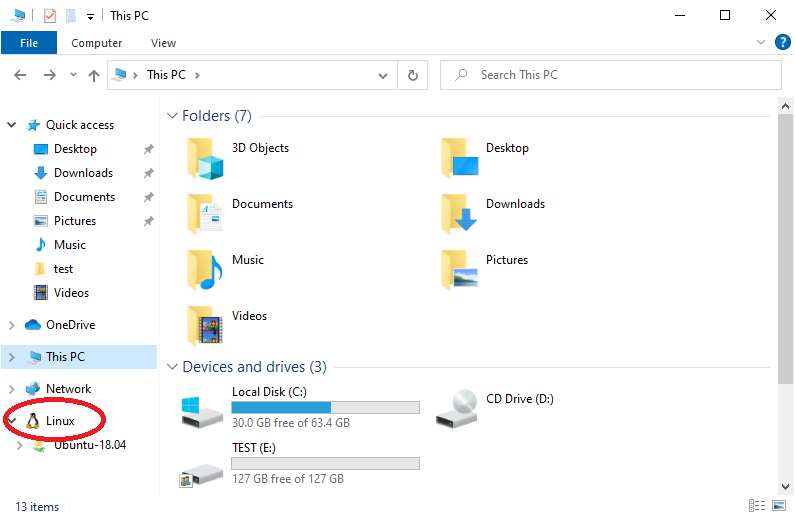
While this is a very handy feature, you probably don't want someone getting hold of your PC to mess around with your Linux files that easily. Wouldn't it be nice to protect access to the Linux file system with a password? As usual in such a situation, Folder Guard is to the rescue!
How to protect a Windows Linux folder with password
The easiest way to set up a password for the Linux folder is to drag that folder with the mouse and drop it over the Folder Guard application window. Don't do it for the very top level item named Linux, because that's a virtual folder that cannot be protected, but you should be able to do it for the folder representing the Linux distribution (Ubuntu-18.04 in our example below.) If you want to protect a specific subfolder deeper within the Linux file system, you can drag such a folder, too, instead of the root folder of the distribution. Also make sure that the Locked view (the one that contains the list of the password-protected folders) is active within the Folder Guard application. After you've dropped a Linux distribution folder over the Folder Guard window, it should start the usual password protection wizard automatically:
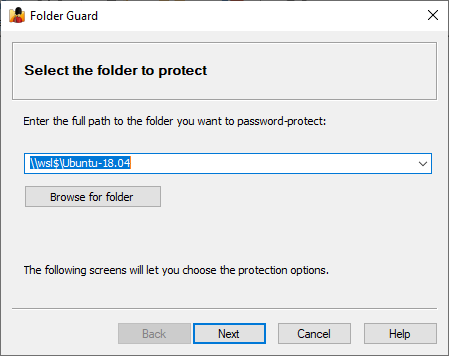
Don't be alarmed when you see that the path of the folder to protect starts with \wsl$: this is the name of the internal virtual network server that Windows creates specifically to offer access to the Linux files via the Windows file system. Press Next to specify the password, and then to select the desired properties for the password (you can find more information about the password options in the User's Guide.) :
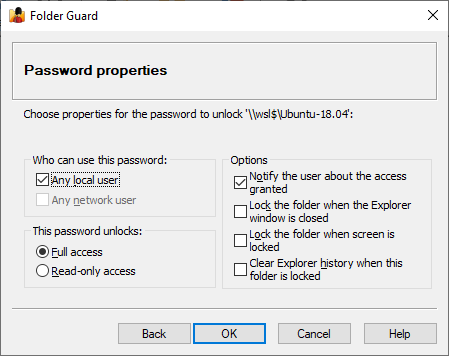
As you can see, setting up a password for a Linux folder is not different from password protecting any other Windows folder. After you've finished the wizard, the Linux folder you've just protected should appear in the Locked view of Folder Guard:
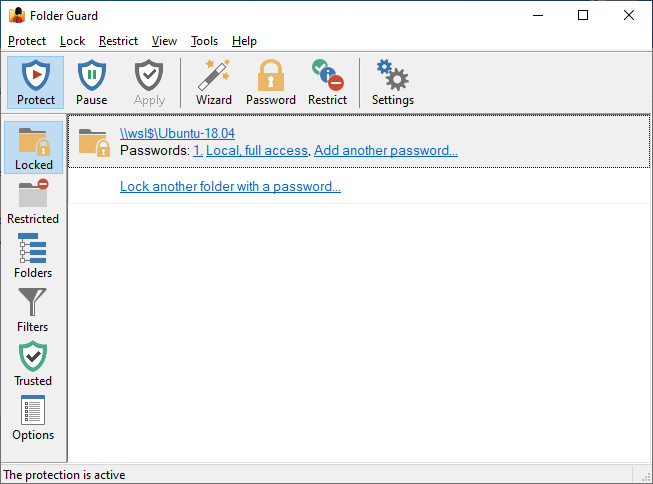
Press Protect (or Apply) button in Folder Guard toolbar and the protection of the folder should take place after that. Try opening the Linux folder with File Explorer and you should see the familiar Unlock button:
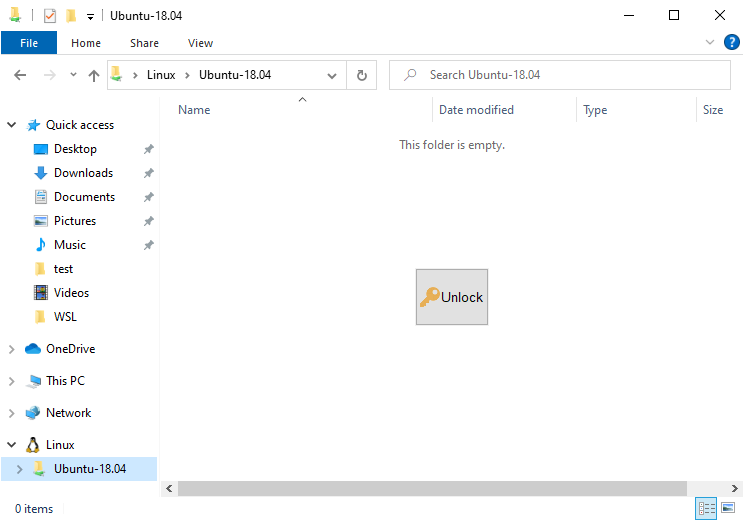
Press the Unlock button, enter the password, and the access to the Linux file system should be granted:
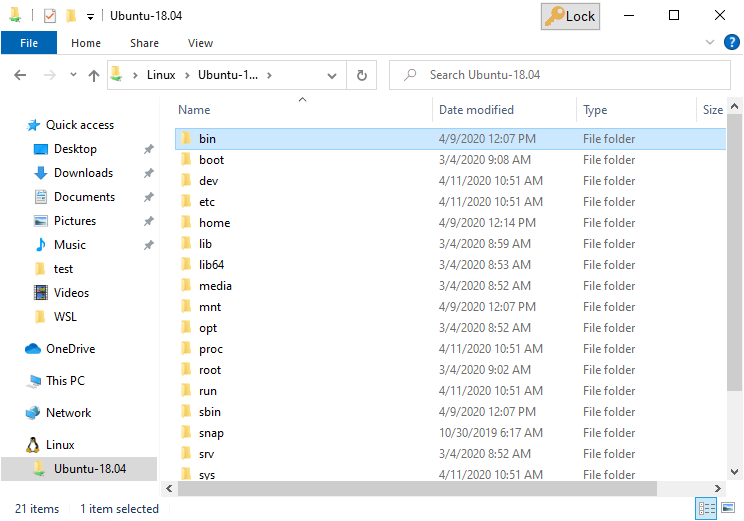
Notice the Lock button that appears in the title bar of File Explorer: just like with other Folder Guard protected folders, you can use this button to lock the folder back after you are done working with the files it contains.
That's all it takes to set up a password for a Linux folder. Keep in mind that such password protection works only when you are trying to access the Linux folders with File Explorer. If you were to use the command shell window, you would NOT see the password prompt:
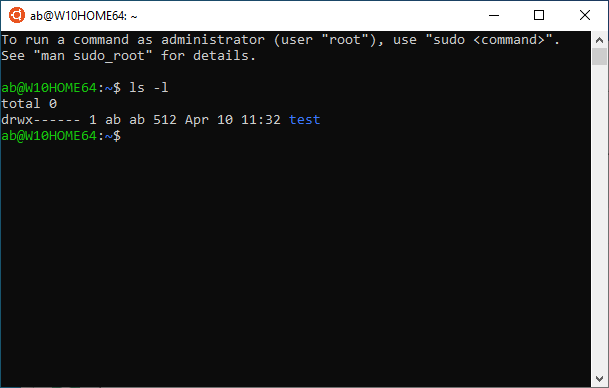
![]() Password-protect and hide personal files and folders with Folder Guard for Windows 11,10,8,7.
Password-protect and hide personal files and folders with Folder Guard for Windows 11,10,8,7.
User rating: ![]() 4.7 / 5
4.7 / 5
Purchase
or
download a free trial.
Read more...
The technical reason for such a behavior is that, unlike File Explorer, the command shell does not use the \wsl$ server to work with the Linux files, it uses a different mechanism for that. There is a way to protect access for such a method with Folder Guard, too, we plan to discuss it in a separate article.
Happy computing!
Folder Guard User's Guide • Videos • Download • Purchase
If you want to link to this article, you can use this HTML code: <a href="https://www.winability.com/password-protect-windows-linux-folder-guard/">How to easily password-protect Windows Linux folders with Folder Guard</a>
More information
- Encryptability vs Folder Guard: which one to choose?
- What people are saying about Folder Guard...
- How to enable or disable test signing mode in Windows
- Folder Guard videos
- A FREE 30-day license is included
- What's new in the new version
- Folder Guard licenses explained
- End User License Agreement (ELUA)
- Emergency Recovery Utility
- How to lock folders and drives with passwords
- How to hide folders and files
- How to unhide a folder hidden with Folder Guard
- How to create a secret folder in Windows 11 and 10
- How to restrict access to Windows Settings
- How to restrict access to Control Panel
- How to set up Folder Guard to stop downloading from the Internet
- Locking access to the external drives with Folder Guard
- How to make Folder Guard recognize network drives
- Preventing installations of specific programs with Folder Guard
- How to restrict access to Task Manager with Folder Guard
- How to restrict access to Microsoft Store app with Folder Guard.
- How to password-protect a USB flash drive
- Always have a backup of your important files

 Stand with Ukraine
Stand with Ukraine

