Using names and labels to organize USBCrypt drives
If you use USBCrypt to protect just one or two drives, it's easy to keep track of them. However, when the number of the encrypted drives grows, it becomes more difficult to keep them organized. The fact that each physical drive can be represented by two drive letters (one for the host drive and another one for the Virtual Encrypted Disk it contains) does not make it any easier. To help you manage the encrypted drives, USBCrypt offers you the options of assigning names to them. There are several names used by USBCrypt and Windows in different places of their user interfaces. Let us discuss them in detail.
When you encrypt a drive for the first time, USBCrypt asks you to choose two names: the Virtual Encrypted Disk name and the Host Disk name:
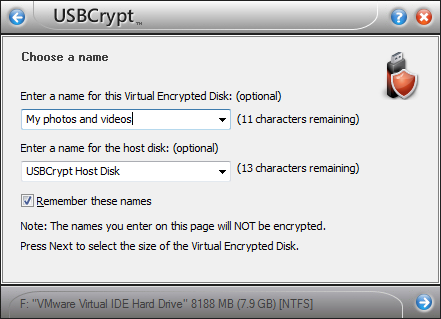
The first name (for the Virtual Encrypted Disk) is used when displaying the windows and menus of USBCrypt. For example, it is shown on the USBCrypt window when starting the encrypted disk:
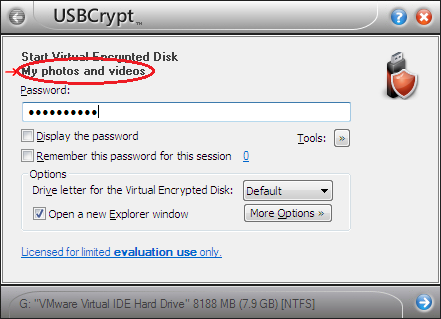
This name is also displayed on the USBCrypt "balloon" notifications:
![]()
Or, when you right-click on a USBCrypt taskbar icon, you can see the name of Virtual Encrypted Disk on the menu:
![]()
As you can see, by using different names with different Virtual Encrypted Disk, you can make it easier to recognize them in Windows.
What about the second name you are asked to enter when encrypting a drive, the Host Disk name? This name is displayed by Windows as a label next to the host disk:
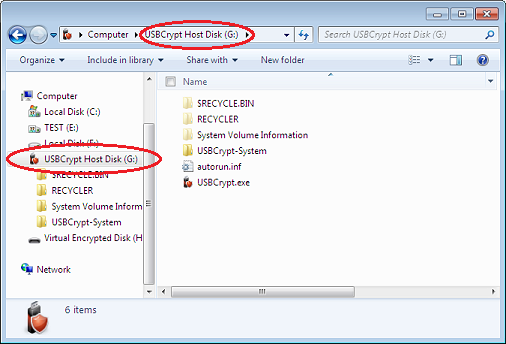
You can change the default name "USBCrypt Host Disk" to something more descriptive. Keep in mind, however, than both the Host Disk and Virtual Encrypted Disk names are NOT encrypted: they can be seen even before you enter the password to start the encrypted drive.
What if later on you've decided that other names would describe your encrypted drive better? You can change both the Virtual Encrypted Disk and Host Disk names by clicking on the Tools button on the Start Virtual Encrypted Disk window:
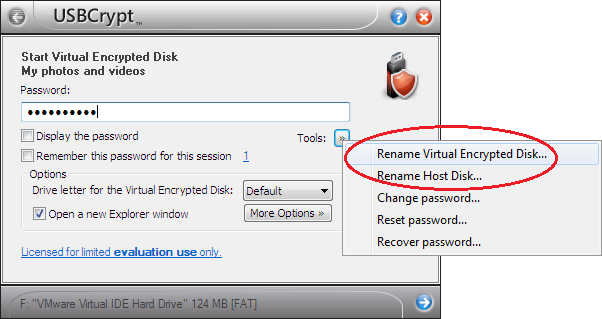
If you change the Virtual Encrypted Disk name, it takes effect immediately. However, if you change the Host Disk name, you may need to restart the computer before Windows would recognize the new name.
Besides the Virtual Encrypted Disk and Host Disk names, there is a third name that Windows uses to refer to the Virtual Encrypted Disks you create: it's the labels it shows next to the Virtual Encrypted Disks in the Explorer windows:
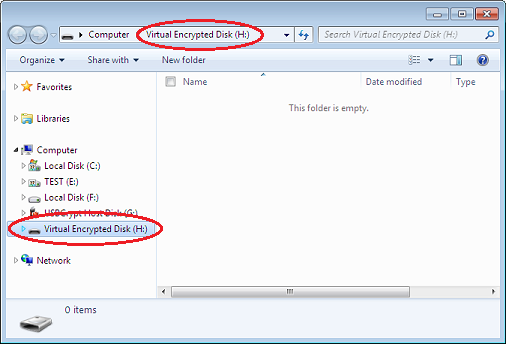
![]() Encrypt and password-protect external drives with USBCrypt encryption software for Windows 11,10,8,7.
Encrypt and password-protect external drives with USBCrypt encryption software for Windows 11,10,8,7.
User rating: ![]() 4.7 / 5
4.7 / 5
Purchase
or
download a free trial.
Read more...
The default text for the label is "Virtual Encrypted Disk" if you have chosen the NTFS file system for it, or just "ENCRYPTED" if you have formatted it with the FAT file system (because FAT limits the number and kind of characters that can be used in a drive label). USBCrypt itself does not provide a command to change such a label, because Windows itself offers it: you can change the label of an encrypted drive in the same way as of any other drive: by right-clicking on the drive and choosing Properties from the menu:
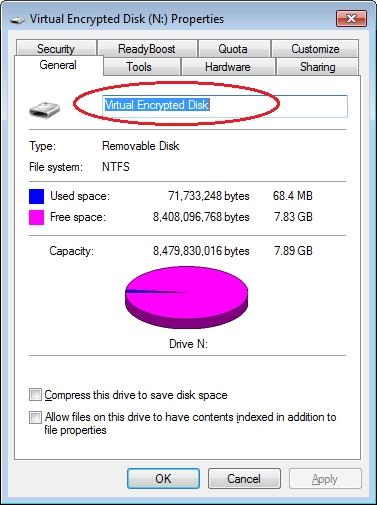
Enter the desired name there, and the label will change. Unlike the Virtual Encrypted Disk and the Host Disk names we've discussed above, the Virtual Encrypted Disk label is encrypted, along with all other data the encrypted disk contains: this label is only displayed by Windows after you've entered the correct password to start the encrypted disk.
More information
- USBCrypt Personal vs Business license
- Limitations during the evaluation period
- What's new in the new version
- End User License Agreement (EULA)
- WinAbility Encryption Driver
- How to enable or disable test signing mode in Windows
- How to move Pictures and other folders to Virtual Encrypted Disk
- How to disable Fast Startup if you use encryption
- Migrating encrypted data from TrueCrypt
- Make it easy to return your lost encrypted drive
- Can USBCrypt encrypt the C: drive?
- Encrypt Firefox profile with USBCrypt
- How to move the Dropbox folder onto the encrypted drive
- USBCrypt for Microsoft Office users
- Why can't I copy large files over 4GB to my USB flash drive?
- Test the strength of your password with USBCrypt
- Using names and labels to organize USBCrypt drives
- How to password-protect a USB flash drive
- Always have a backup of your important files

 Stand with Ukraine
Stand with Ukraine

