Integrating AB Commander with Universal Viewer
AB Commander comes with a built-in image viewer that lets you quickly see the images on your computer directly, without opening a dedicated image viewing or editing application. To view an image in such a way, just select its file in AB Commander and press Ctrl+I.
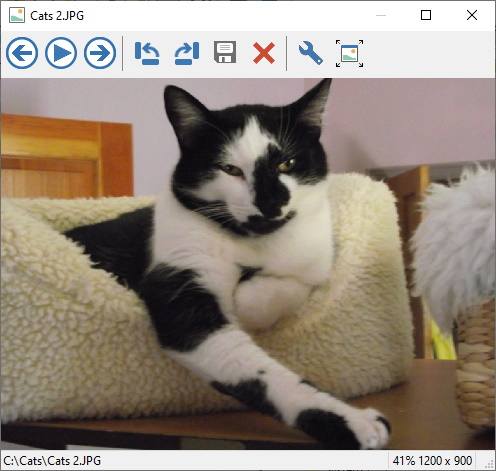
The image viewer of AB Commander can display the most common image files, such as JPG, PNG, GIF, BMP, and TIFF, but what if you want to view files of other types, such as PDFs or DOCs, without opening the regular PDF viewer or Microsoft Word? There are several third party file viewers that can be used to view such files, and you can set up such an application as an external viewer within AB Commander.
Let's show how to do that using Universal Viewer ![]() as an example of such an external viewer. (Note that as of this writing, Universal Viewer comes in two flavors: the Free and the Pro.)
as an example of such an external viewer. (Note that as of this writing, Universal Viewer comes in two flavors: the Free and the Pro.)
First, you need to download and install Universal Viewer ![]() on your computer. If you have chosen to download the free version, pay attention to the optional software it may offer to install in addition to Universal Viewer itself: if you don't want the additional software, decline the offer.
on your computer. If you have chosen to download the free version, pay attention to the optional software it may offer to install in addition to Universal Viewer itself: if you don't want the additional software, decline the offer.
After Universal Viewer is installed, the next step is to set it up as the external viewer of AB Commander: choose View - Options from the menu of AB Commander, select the Tools tab, select Quick Viewer in the drop-down list and press the Options button next to External:
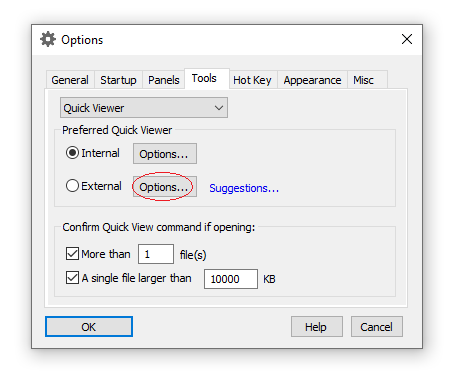
Then, enter the path to the external viewer application, and also specify %1 in the Command line parameters box (%1 is the placeholder for the selected file, and it needs to be enclosed in the double quotes to allow for the files with spaces in their names to be passed to the viewer application correctly):
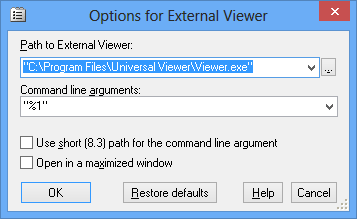
That's it! From now on, if you want to view a file using Universal Viewer, select the file within AB Commander and press Ctrl+Shift+I:
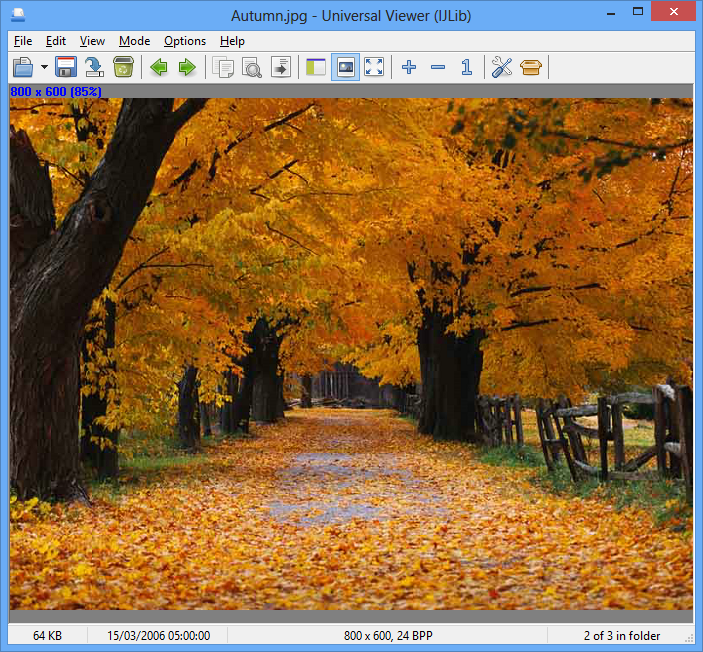
Happy file managing!
AB Commander User's Guide • Download • Purchase
If you want to link to this article, you can use this HTML code: <a href="https://www.winability.com/integrating-ab-commander-with-universal-viewer/">Integrating AB Commander with Universal Viewer</a>
More information
- What people are saying about AB Commander...
- A FREE 30-day license is included
- What's new in the new version
- End User License Agreement (EULA)
- Space Investigator
- Using DiffMerge as the external tool of AB Commander
- Is "Wipe the content" the same as "Secure Delete"?
- How to start programs elevated from a batch file
- How to make elevated programs recognize network drives
- How to disable hibernation
- How to set up Notepad++ as the external text editor for AB Commander
- Integrating AB Commander with Universal Viewer
- How to repair Windows desktop icons with AB Commander
- How to show drive letters first in AB Commander and Windows Explorer
- Organize your photo library with the Rename tool of AB Commander
- How to move images from an Android device to PC
- How to synchronize images between a PC and an Android device
- Using junction points to change the iTunes backup folder location
- Always have a backup of your important files

 Stand with Ukraine
Stand with Ukraine

