How to encrypt and protect the system C: drive with USBCrypt
Although the primary function of USBCrypt is to protect the external and removable drives from unauthorized access, it's possible to encrypt the main system C: drive with it as well. Yes, you can use USBCrypt software to create a Virtual Encrypted Disk hosted on the C: drive, and use it to store your sensitive files and folders in the Virtual Encrypted Disk. The only difference when using the C: drive as the host for the Virtual Encrypted Disk is that the C: drive is always plugged in to the computer.
If you want to create a Virtual Encrypted Disk on the C: drive, the only thing you need to do when running USBCrypt is enable the "Include the system drive in the list" option:
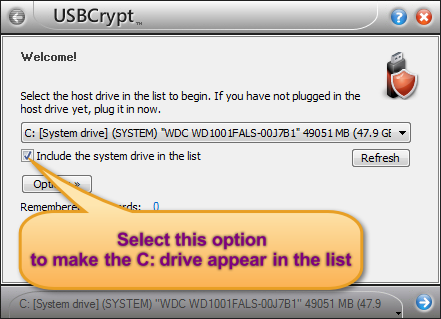
After that, you can proceed as usual: select the desired size for the Virtual Encrypted Disk, the encryption algorithm, the password and so on. Before starting, however, it's a good idea to create a full backup of your system drive, to be able to start over if something goes not as expected.
When deciding on the size of the Virtual Encrypted Disk to create, do not make it take all available free space: leave plenty of room on the host disk for use by Windows.
After the Virtual Encrypted Disk has been created, you can start it as usual (it will have a separate drive letter, other than C:), and move the files and documents you want to be private to the encrypted drive. Be careful NOT TO MOVE the Windows folder and other folders you might see on the C: drive (such as Program Files, ProgramData, Documents and Settings, Users, etc.) These are system folders that must remain where they are, or Windows may start doing weird things. Only move the files and documents that need to be protected, leave everything else where it is.
Happy encrypting!
More information
- USBCrypt Personal vs Business license
- Limitations during the evaluation period
- What's new in the new version
- End User License Agreement (EULA)
- WinAbility Encryption Driver
- How to enable or disable test signing mode in Windows
- How to move Pictures and other folders to Virtual Encrypted Disk
- How to disable Fast Startup if you use encryption
- Migrating encrypted data from TrueCrypt
- Make it easy to return your lost encrypted drive
- Can USBCrypt encrypt the C: drive?
- Encrypt Firefox profile with USBCrypt
- How to move the Dropbox folder onto the encrypted drive
- USBCrypt for Microsoft Office users
- Why can't I copy large files over 4GB to my USB flash drive?
- Test the strength of your password with USBCrypt
- Using names and labels to organize USBCrypt drives
- How to password-protect a USB flash drive
- Always have a backup of your important files

 Stand with Ukraine
Stand with Ukraine

