Restarting Windows 11, 10, and Windows 8 in the safe mode
Prior to Windows 8, the procedure of restarting Windows in the safe mode was relatively straightforward: you would restart the computer, and then you would keep pressing the F8 key, about once every half second, before Windows begins to boot. With a bit of luck, Windows would detect the F8 key and display the black-and-white start menu:
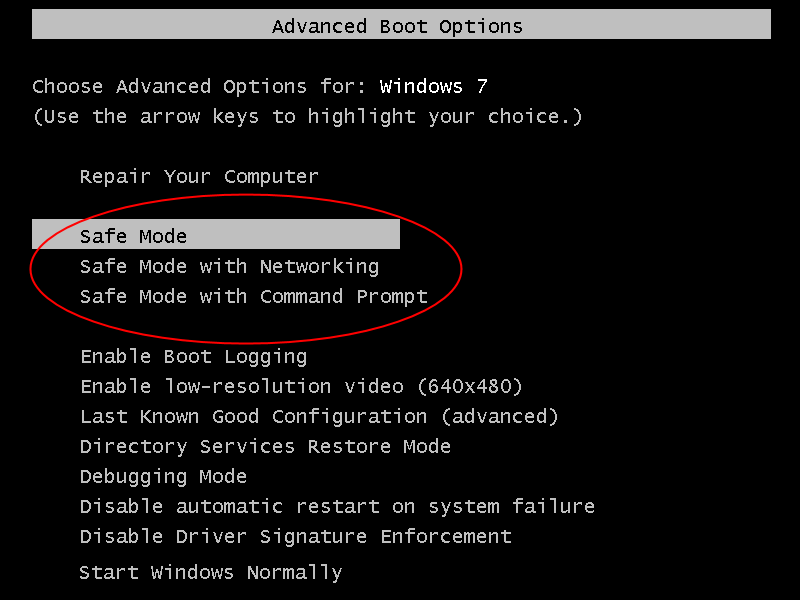
![]() Password-protect and hide personal files and folders with Folder Guard for Windows 11,10,8,7.
Password-protect and hide personal files and folders with Folder Guard for Windows 11,10,8,7.
User rating: ![]() 4.7 / 5
4.7 / 5
Purchase
or
download a free trial.
Read more...
In Windows 8 and later, you are supposed to be able to press the Shift+F8 key combination to achieve a similar effect, except that the window of opportunity for the Shift+F8 keys is much shorter now and it may take you a few restart attempts to press it at just the right time.
If Windows does not want to recognize your Shift+F8 keys, don't despair: there is another way. If you use Windows 10 or 11, right-click on the Start button, choose Settings, and select Update & Security. There, select Recovery and finally press Restart now under Advanced startup:
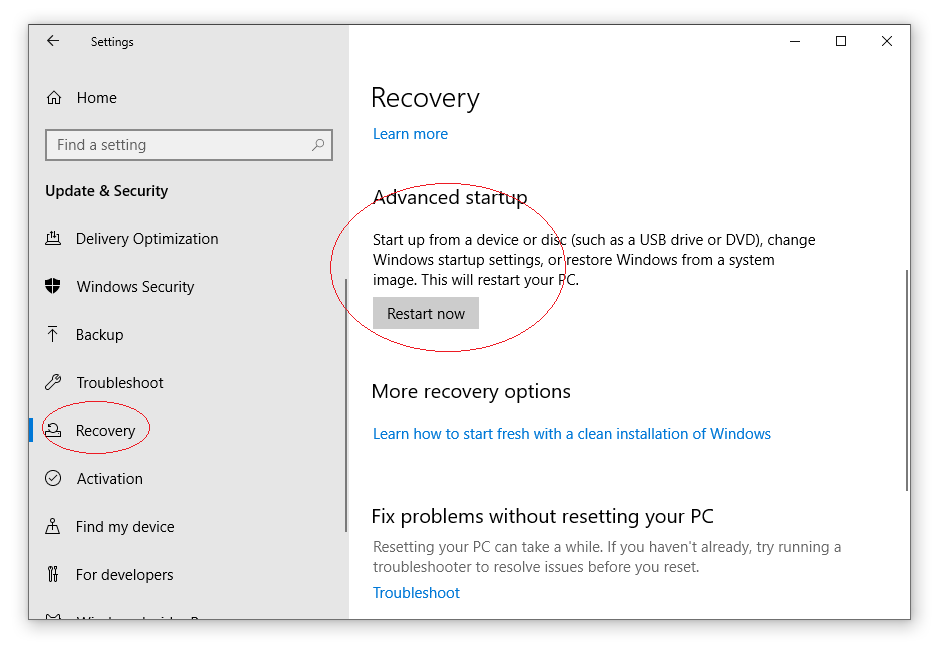
Contrary to what the button Restart now reads, it does not restart the compouter yet, it only to a screen which you can use to select the restart options:
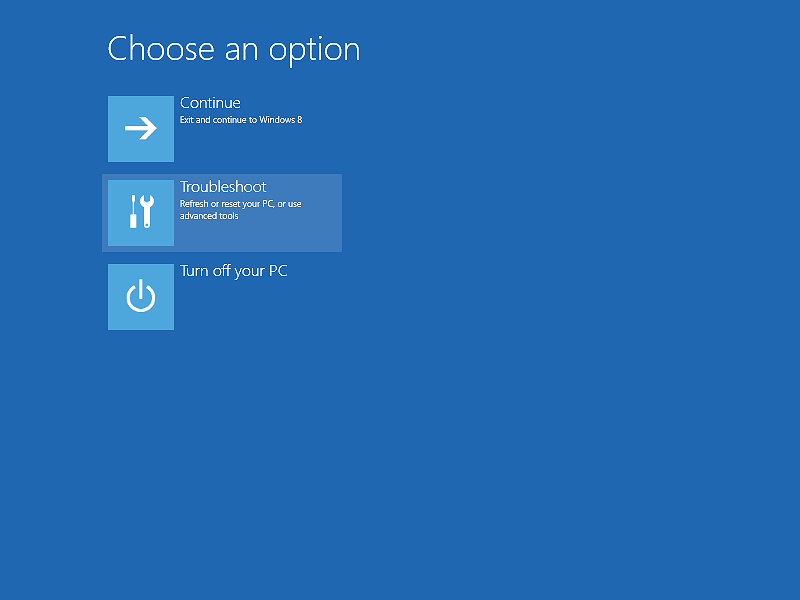
To continue booting in the safe mode, select the middle option, Troubleshoot, and be presented with another screen of options:
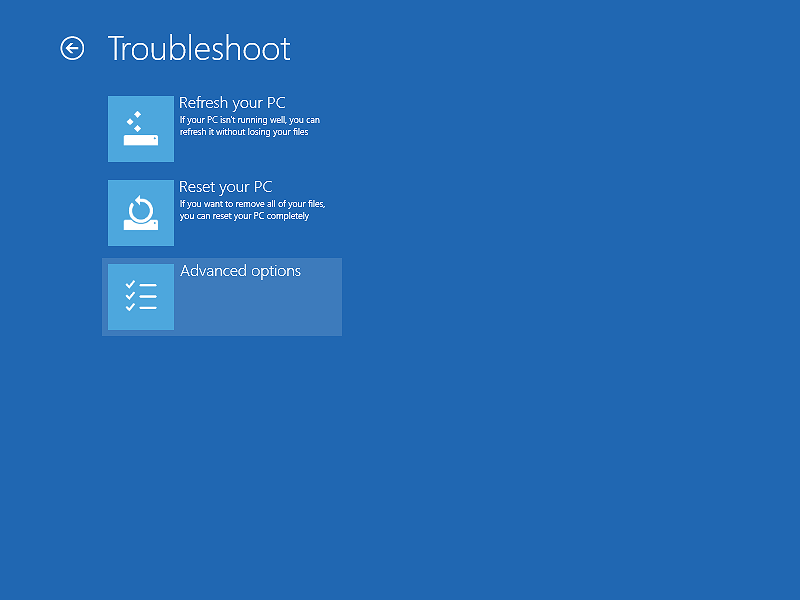
Select Advanced options there to see yet another screen of choices:
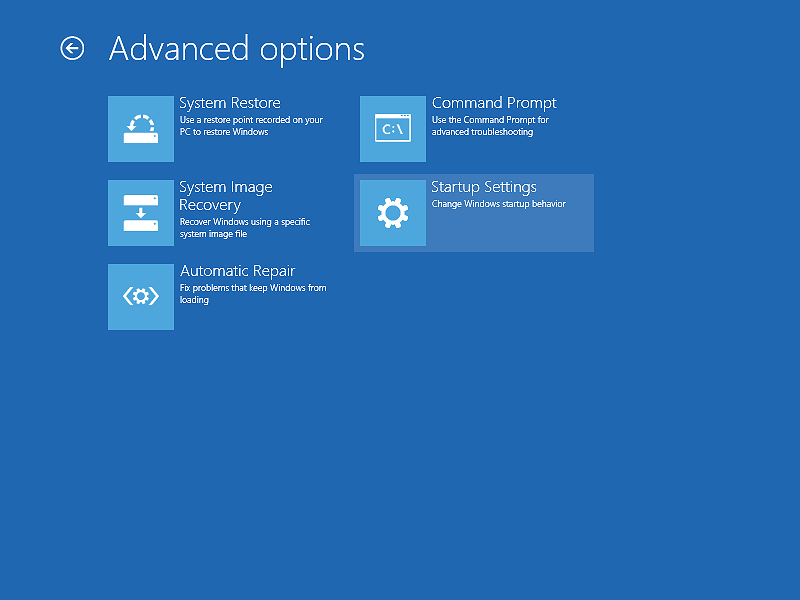
Select Startup settings there, and see yet another screen (are we still counting?)
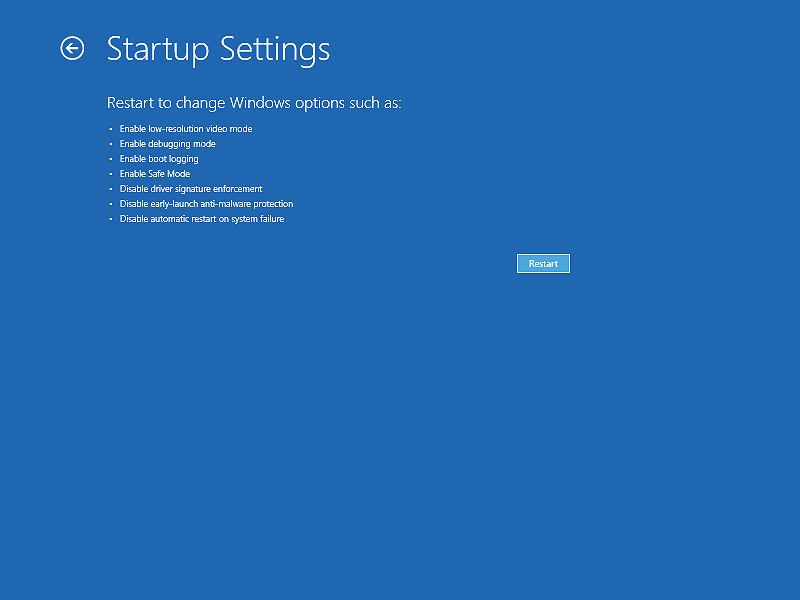
Press Restart on this screen, and after a few seconds we should (almost) reach the destination: the screen that finally lets us select one of the safe mode options:
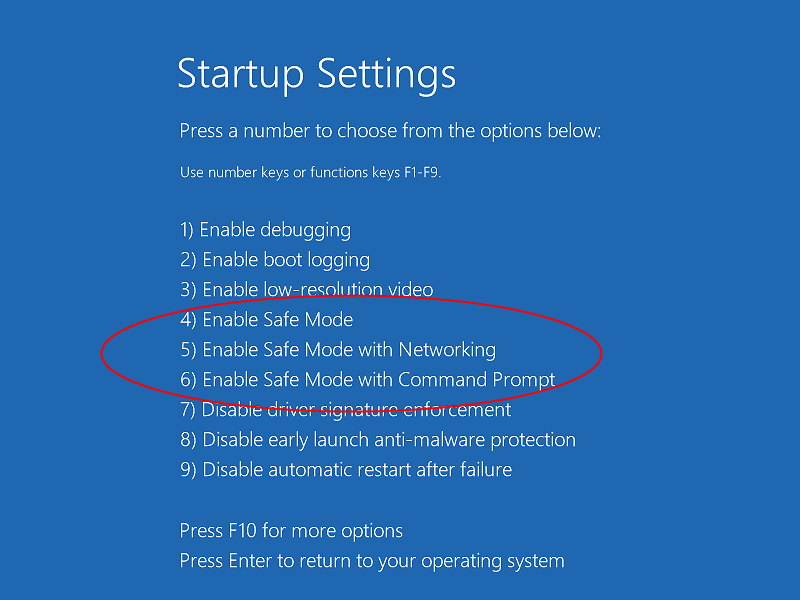
Choose the desired safe mode option, and after a few seconds Windows 8 should boot into the safe mode! Be prepared to see some things not as they used to be: in the safe mode, Windows loads only the most basic components, to keep the running processes to a minimum. The screen may be black, the desktop icons may be moved, and so on. You should see the text "Safe Mode" displayed in each corner of the desktop:
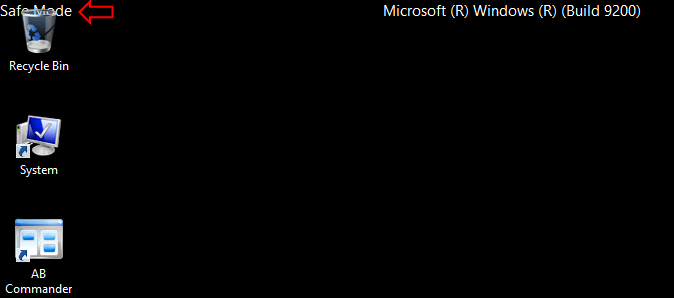
When you are done using the safe mode, just restart Windows, and it should boot into its normal mode, as usual, without any additional intervention from you.
What if you want Windows to keep booting into the safe mode every time, without going through the long sequence of the option screens every time? (You may need to do that if you are troubleshooting some especially difficult case of a misbehaving program). Here is how to set it up. First, open the System Configuration utility of Windows (you can find it easily on the Start menu, under Windows Administrative Tools). Select the Boot tab on the System Configuration screen, and then select the Safe boot box:
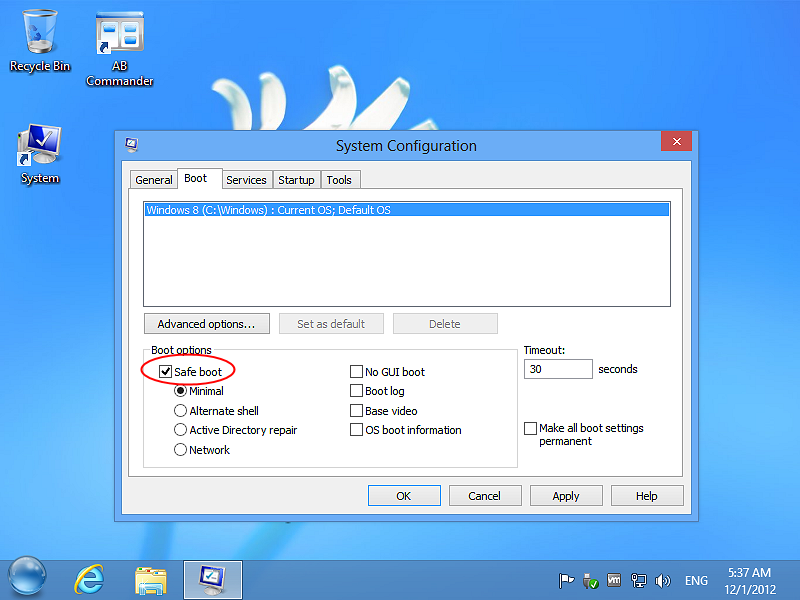
![]() Encrypt and password-protect files with Encryptability encryption software for Windows 11,10,8,7.
Encrypt and password-protect files with Encryptability encryption software for Windows 11,10,8,7.
User rating: ![]() 5 / 5
5 / 5
Purchase
or
download a free trial.
Read more...
Press OK, and you may be prompted to restart Windows. You can do it right away, or after some time, but from this point on, whenever you restart Windows, it should boot into the safe mode.
How to disable the automatic reboot in the safe mode that we've set up above? Open the System Configuration utility, and deselect the Safe boot option.
Yet another solution to this problem is to force Windows 11, 10, or 8 to behave in the same way as Windows 7. To do that, run Command Prompt "As Administrator", and enter the following command:
bcdedit /set {current} bootmenupolicy legacy
This should make Windows 11, 10, or 8 display the old-style black-and-white boot menu, instead of the fancy new one.
An update: If you have one of the latest builds of Windows 10 or 11, then it probably uses PowerShell instead of the regular command prompt. In such a case, the above command will NOT work! It must be entered into the "old" command prompt window, not into the PowerShell one.
Unfortunately, Windows 10 and 11 does not offer an easy way to open the "old" command prompt. Here is the trick that should get you started:
Click on the Windows Start button, and while the Start menu is displayed, start typing "cmd" (without the quotes). As soon as you type it, it should show Command Prompt as the best match. Press the Ctrl and Shift keys simultaneously, and while keeping them depressed, press the Enter key. This should launch the "old" command prompt "as administrator".
Happy computing!
If you want to link to this article, you can use this HTML code: <a href="https://www.winability.com/restarting-windows-8-in-safe-mode/">Restarting Windows 11, 10, and Windows 8 in the safe mode</a>
Read more
- How to disable Adobe's ability to scan all of your organization's documents for generative AI.
- How to send sensitive files using Password.File app.
- [SOLVED] How to disable Taskbar Thumbnail Preview in Windows 11.
- How to restrict access to Microsoft Store app with Folder Guard.
- Tired of the Your password has expired and must be changed prompts? Here is how to stop them.
- How to move Pictures and other folders to Virtual Encrypted Disk.
- How to disable Fast Startup if you use encryption software.
- How to restore Videos, Pictures, and other folders in This PC in Windows 11.
- How to create a local user account in Windows 11 or Windows 10.
- How to enable or disable test signing mode in Windows.
- Email or SMS text messaging are NOT secure for two-factor authentication.
- Estimate how much you could save on electric bill with ActiveExit software.
- How to delete partition on Windows 11 or Windows 10.
- Forget VeraCrypt password? Here is how to recover it.
- Why do my desktop icons keep moving?
- How to create a private folder in Windows 11 and 10.
- How to restrict access to Windows Settings with Folder Guard.
 Suspending all contact with fascist Russia
Suspending all contact with fascist Russia- How to keep desktop icons from moving by running Icon Shepherd from command line.
- How to restrict access to Task Manager with Folder Guard.
- Take ownership of your files after access denied due to NTFS permissions.
- How to reprogram or disable CAPS LOCK key.
- Encryptability vs Folder Guard: which one to choose?
- Troubleshooting software removal problems using MSI files.
- Encryptability: Compare Personal and Business Licenses.
- How to add Group Policy and Local Security Policy to Windows 11 and 10 Home edition.
- [SOLVED] File is too large for the destination file system.
- Forget your WI-FI password? Find it in Windows 11 and 10 settings.
- What is FAT32 maximum file size limit?
- How to create a secret folder in Windows 11 and 10.
- How to easily password-protect Windows Linux folders with Folder Guard.
- Force DISKPART to delete EFI system partition in Windows 11 and 10.
- How to make Windows 11 and 10 recognize a cloned hard drive again.
- How to stop Windows 11 and 10 from using thumbnail preview icons for folders.
- How to hide pictures from the Photos app in Windows 11 and 10.
- How to save Windows Spotlight photos to your computer.
- How to move the OneDrive folder to an encrypted drive.
- Windows 10 fails to upgrade? Here is how to fix it.
- How to stop Microsoft Edge from opening PDF files.
- Preventing installations of specific programs with Folder Guard.
- Folder Guard licensing explained.
- Speed up the updates of the network folders.
- Make your Windows laptop work as a Wi-Fi access point.
- How to stop automatic Windows Update in Windows 10 and 11.
- [SOLVED] Windows cannot connect to the printer. Access is denied.
- Migrating encrypted data from TrueCrypt to USBCrypt.
- “The Microsoft account service is unavailable right now. Try again later.”
- Using DiffMerge as the external tool of AB Commander to compare plain text files.
- How to repair the icon cache and/or thumbnail cache in Windows 11 and 10.
- Transferring images between your PC and an Android device: Part 2.
- Transferring images between your PC and an Android device: Part 1.
- Case study: Using SoftDetective to suppress Corel Guide sign-in prompt.
- Using junction points to change the iTunes backup folder location.
- How to tell if my Windows computer is 32- or 64-bit?
- How do I stop Windows from rearranging my desktop icons?
- Organize your photo library with the Rename tool of AB Commander.
- Windows does not offer the NTFS format option? Here is how to bring it back.
- How to encrypt Firefox profile, bookmarks, and cookies.
- Restarting Windows 11, 10, and Windows 8 in the safe mode.
- Integrating AB Commander with Universal Viewer.
- How to delete a protected EFI system partition with Windows 11,10, 8, or 7.
- Using Folder Guard to protect from the social engineering attacks.
- How to erase Windows login password if you forget it.
- How to unhide a folder hidden with Folder Guard.
- How to repair Windows desktop icons with AB Commander.
- Slow network in Windows 7 Virtual PC? Speed it up!
- How to show drive letters first in AB Commander and Windows Explorer.
- What is my IP address?
- Why can’t I copy large files over 4GB to my USB flash drive or SD card?
- Test the strength of your password with USBCrypt.
- How to set up an external text editor for AB Commander.
- How to restrict Internet Explorer from downloading programs from the Internet.
- Personal vs business license for USBCrypt.
- Use Folder Guard to restrict access to Control Panel.
- Compare MySecretFolder and Folder Guard.
- Hide folders and make files invisible with Folder Guard.
- WINEXIT vs ActiveExit: automatically log off users from Windows.
- How to protect folder with password in Windows 11 and 10.
- How to restrict access and lock external drives with Folder Guard.
- How to password-protect Dropbox folder with USBCrypt.
- How to set up Folder Guard to stop downloading from the Internet.
- Is (Wipe the content) the same as (Secure Delete)?
- How to encrypt and protect the system C: drive with USBCrypt.
- Make it easier to return your lost encrypted drive.
- USBCrypt for users of Microsoft Office.
- How to start programs elevated from a batch file.
- How to make elevated programs recognize network drives.
- How to disable or enable hibernation.
- Using names and labels to organize USBCrypt drives.
- How to password-protect a USB flash drive.
- Always have a backup of your important files.
 Stand with Ukraine
Stand with Ukraine

