Using DiffMerge as the external tool of AB Commander to compare plain text files
AB Commander includes a basic file comparing tool that you can use to compare two files and see the differences between them. To use it, first make sure that only two files are selected in AB Commander. (They could be in the same panel or in the opposite panels.) Press Shift+E or choose Compare Files from the Tools menu of AB Commander, and the results of the comparison should appear in a separate window:
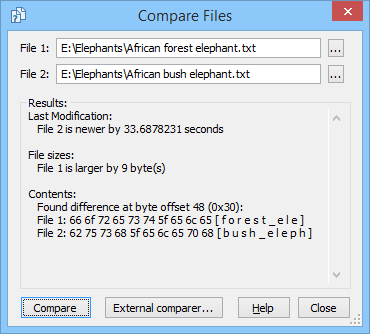
This tool is fine for a quick glance at the differences, but what if you want to see what exactly has changed between the two files, line by line? To see such information, you need to install an external diff viewer application. There are quite a few of such applications available on the web, and the basic way of using them is the same: you need to specify the two files to compare, and the diff viewer would display them side by side and show the differences in some way.
One of such tools is DiffMerge published by SourceGear, LLC. It's a free download, no payment is required to use this tool (at least that was the case at the time of this writing.) To download DiffMerge, first determine whether your Windows version is 32- or 64-bit. Then, go to the DiffMerge download page and select the appropriate version, 32- or 64-bit, to match your version of Windows. Download and save the file to your hard drive. Finally, run the setup file to install DiffMerge on your computer.
The next step is to integrate DiffMerge software with AB Commander, in order to be able to quickly use it to display the differences between the two selected files, without the need to specify them separately using the DiffMerge file selection interface. To do that, we need to set up DiffMerge as the external file comparer within AB Commander. Choose View - Options from the menu of AB Commander, select the Tools tab, select File Comparer in the dropdown box, and press the Options button next to External. When the Options for External File Comparer window opens, specify the path to the DiffMerge application in the Path area, such as:
C:\Program Files\SourceGear\Common\DiffMerge\sgdm.exe
(You can determine this path by, for example, looking into the properties of the shortcut that DiffMerge installs on your Windows desktop.)
Also, enter the following text in the Command line area:
"%1" "%2"
Why such a command line? It will be used by AB Commander to pass the information about the selected files to DiffMerge when you launch it from within AB Commander: %1 will be replaced with the path of the first selected file, %2 with the path of the second selected file, and they both will be enclosed in the double quotes, to account for the possibility of the presence of the space characters in their file names:
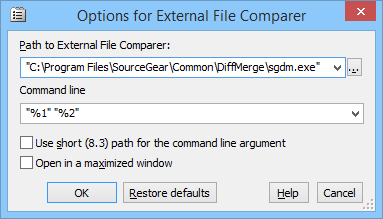
That's all that it takes to integrate DiffMerge with AB Commander. From now on, when you want to examine the differences between two text files in detail, select them in AB Commander, and choose Ctrl+Shift+E (or choose Tools - Compare Files - Alternative File Comparer from the menu) and DiffMerge will be launched for you:
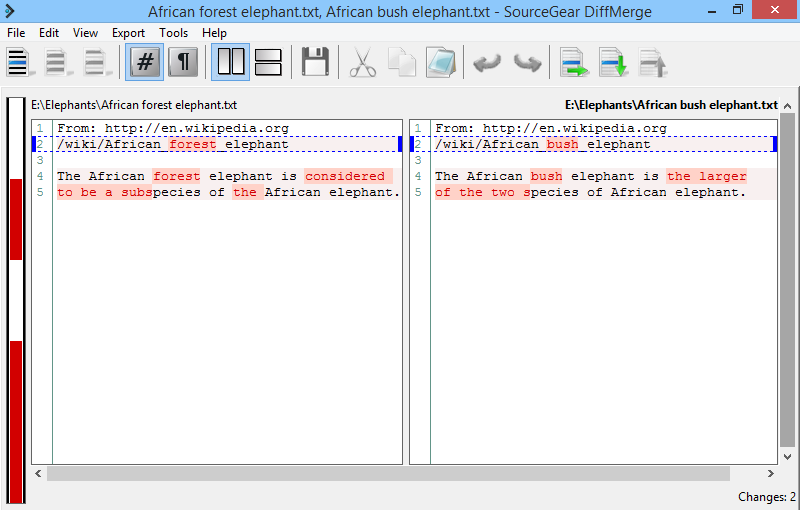
One final note: such file comparison only works with the plain text files, such as the files created with Windows Notepad, or with the Quick Editor of AB Commander. If you want to compare, say, two Microsoft Word files, you should use the built-in revision history viewer that Microsoft Word provides and that's specifically designed for the Word files.
Happy file managing!
AB Commander User's Guide • Download • Purchase
If you want to link to this article, you can use this HTML code: <a href="https://www.winability.com/using-diffmerge-as-the-external-tool-of-ab-commander/">Using DiffMerge as the external tool of AB Commander to compare plain text files</a>
More information
- What people are saying about AB Commander...
- A FREE 30-day license is included
- What's new in the new version
- End User License Agreement (EULA)
- Space Investigator
- Using DiffMerge as the external tool of AB Commander
- Is "Wipe the content" the same as "Secure Delete"?
- How to start programs elevated from a batch file
- How to make elevated programs recognize network drives
- How to disable hibernation
- How to set up Notepad++ as the external text editor for AB Commander
- Integrating AB Commander with Universal Viewer
- How to repair Windows desktop icons with AB Commander
- How to show drive letters first in AB Commander and Windows Explorer
- Organize your photo library with the Rename tool of AB Commander
- How to move images from an Android device to PC
- How to synchronize images between a PC and an Android device
- Using junction points to change the iTunes backup folder location
- Always have a backup of your important files

 Stand with Ukraine
Stand with Ukraine

