How to password-protect a USB flash drive
Password-protecting a flash drive is easy with the USBCrypt wizard software. When you run it, it guides you through the steps of encrypting a removable USB flash drive. It asks you to choose a name for the encrypted drive (this is optional, but can be handy if you have several similar drives that you use to store different kinds of files):
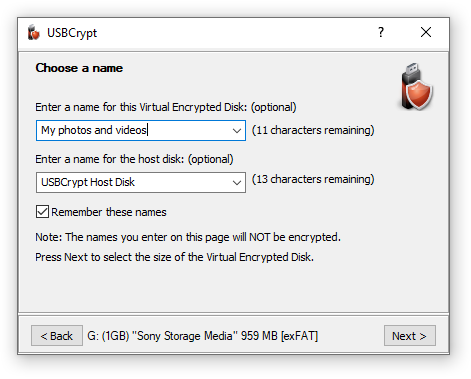
After a few more steps, which you may want to leave the settings as they are (the defaults should be suitable for most common situations), or you can adjust the options offered by the USBCrypt wizard. For example, you can choose to encrypt the whole drive or only a part of it. You can also select the encrypted file system (FAT or NTFS) to use for the encrypted data. Another option is to choose the encryption strength (such as the 128-bit or 256-bit AES encryption in the XTS mode). Yet another option lets you choose whether to create a "spare key" file on your computer, that you could use should you forget you main encryption password:
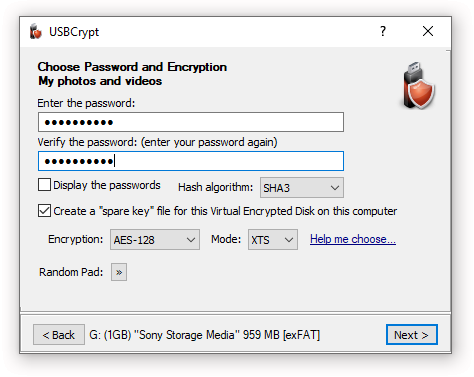
After the flash drive has been encrypted, you can start it (by entering its password) and it will become accessible via its own drive letter, just as any other drive. To encrypt a file, just move it to the encrypted drive (by, for example, dragging and dropping it using Windows Explorer or with our file manager AB Commander), and the file will be encrypted on-the -fly. To open the encrypted file, you don't have to do anything special: you can double-click the file on the encrypted drive, as usual, and it will be decrypted transparently for you. When you save the changes, they will be encrypted automatically for you, too. In short, there is no difference between using the encrypted drive and a regular drive!
When you are done using the encrypted files, you need to lock it back. To do that, you can use the USBCrypt icon in Windows taskbar to stop the encrypted drive:
![]()
After the encrypted drive has been stopped, all files and folders it contains become locked with your password again. At this point, you can detach the flash drive from the computer. You can sleep well at night, knowing that your files are safe and sound too.
USBCrypt User's Guide • Download • Purchase
More information
- USBCrypt Personal vs Business license
- Limitations during the evaluation period
- What's new in the new version
- End User License Agreement (EULA)
- WinAbility Encryption Driver
- How to enable or disable test signing mode in Windows
- How to move Pictures and other folders to Virtual Encrypted Disk
- How to disable Fast Startup if you use encryption
- Migrating encrypted data from TrueCrypt
- Make it easy to return your lost encrypted drive
- Can USBCrypt encrypt the C: drive?
- Encrypt Firefox profile with USBCrypt
- How to move the Dropbox folder onto the encrypted drive
- USBCrypt for Microsoft Office users
- Why can't I copy large files over 4GB to my USB flash drive?
- Test the strength of your password with USBCrypt
- Using names and labels to organize USBCrypt drives
- How to password-protect a USB flash drive
- Always have a backup of your important files

 Stand with Ukraine
Stand with Ukraine

