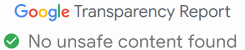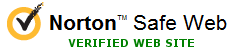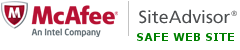How to send sensitive files using Password.File app
So you need to email someone a few sensitive files, but you are worried someone might be able to look at them in the middle of the transfer? For example, your tax agency wants you to send them your bank statements. Are you sure your email provider does not scan your emails to show you personalized ads, for instance? Would it be better to send the files in such a way that their contents would not be readable by anyone except the final recipient?
The solution is to encrypt the files you want to send first, and send the encrypted files insteads of the originals. To anyone looking at the encrypted files, they would be just blobs of 0s and 1s, making no sense. Only someone who knows the password you used to encrypt the files would be able to rearrange the 0s and 1s back in the original order.
There are many possible ways to do the file encryption, with various levels of security and learning curves involved. One of the easiest ones to use (while maintaining the security of the files) is password-file.com ![]() cloud app, or one of the Password.File
cloud app, or one of the Password.File ![]() apps:
apps:
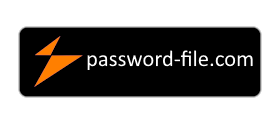 Available now |
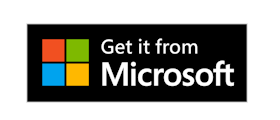 Available now |
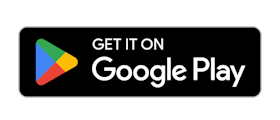 Coming soon |
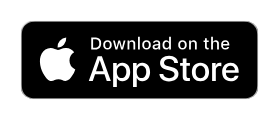 Coming soon |
For a quick once-in-a-while task, the cloud app works best: open the password-file.com ![]() link in your favorite web browser, select the files you want to password-protect, and choose the encryption password. The cloud app would perform the encryption in the could, and prepare the encrypted container that you would download to your device. You would email the encrypted container file to the recipient and also call them to let them know the password you've chosen. Tell them to go to password-file.com
link in your favorite web browser, select the files you want to password-protect, and choose the encryption password. The cloud app would perform the encryption in the could, and prepare the encrypted container that you would download to your device. You would email the encrypted container file to the recipient and also call them to let them know the password you've chosen. Tell them to go to password-file.com ![]() to extract the original files from the encrypted container file you sent them. (The original files are NOT stored in the cloud, they are only there while the encryption or decryption is going on.)
to extract the original files from the encrypted container file you sent them. (The original files are NOT stored in the cloud, they are only there while the encryption or decryption is going on.)
The cloud app is easy to use (nothing to install on your computer!), but it is only suitable for a small number of relatively small files. Besides, if your internet connection is not very fast, it may take a long time to upload and download the files. To avoid such limitations, a local app such as the Password.File ![]() app for Windows would work better: it works very much in the same way as the cloud app, but all processing is happening on your own device, nothing is sent to the could.
app for Windows would work better: it works very much in the same way as the cloud app, but all processing is happening on your own device, nothing is sent to the could.
When you run the Password.File app on your device, it asks you about the action you would like to perform:
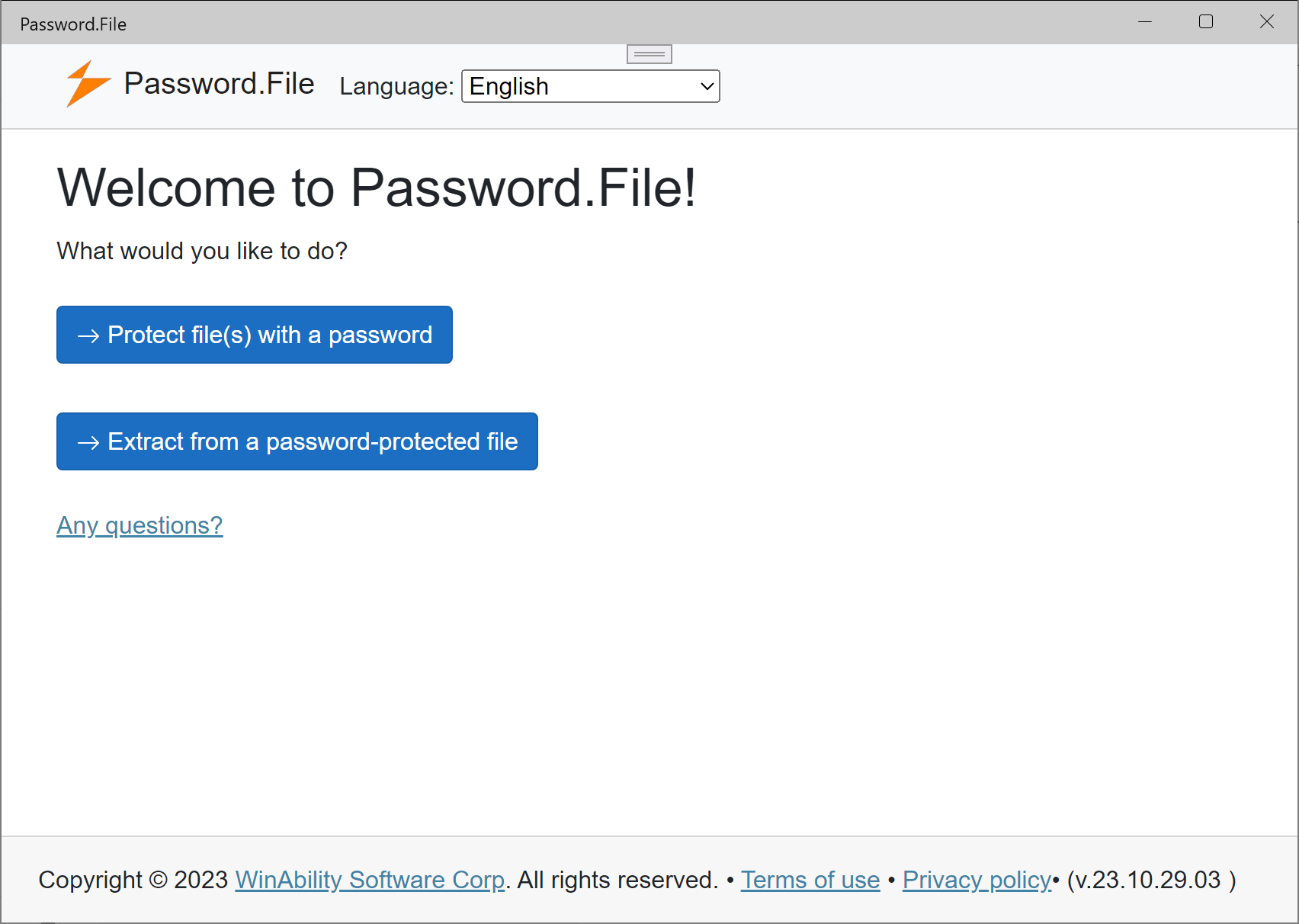
If you are sending the files to someone, you would obvously choose the first option. (If you are the recipient, choose the second link.)
On the next screen, you would select one or several files that you want to protect with a password. There are no restrictions on the types of files that you can select: any DOC, DOCX, XLS, XLSX, PDF, MP3, MP4, or any other file can be encrypted. Next, choose the folder on your computer where you would like the final encrypted container file to be put, and of course, the password to protect the file(s) with:
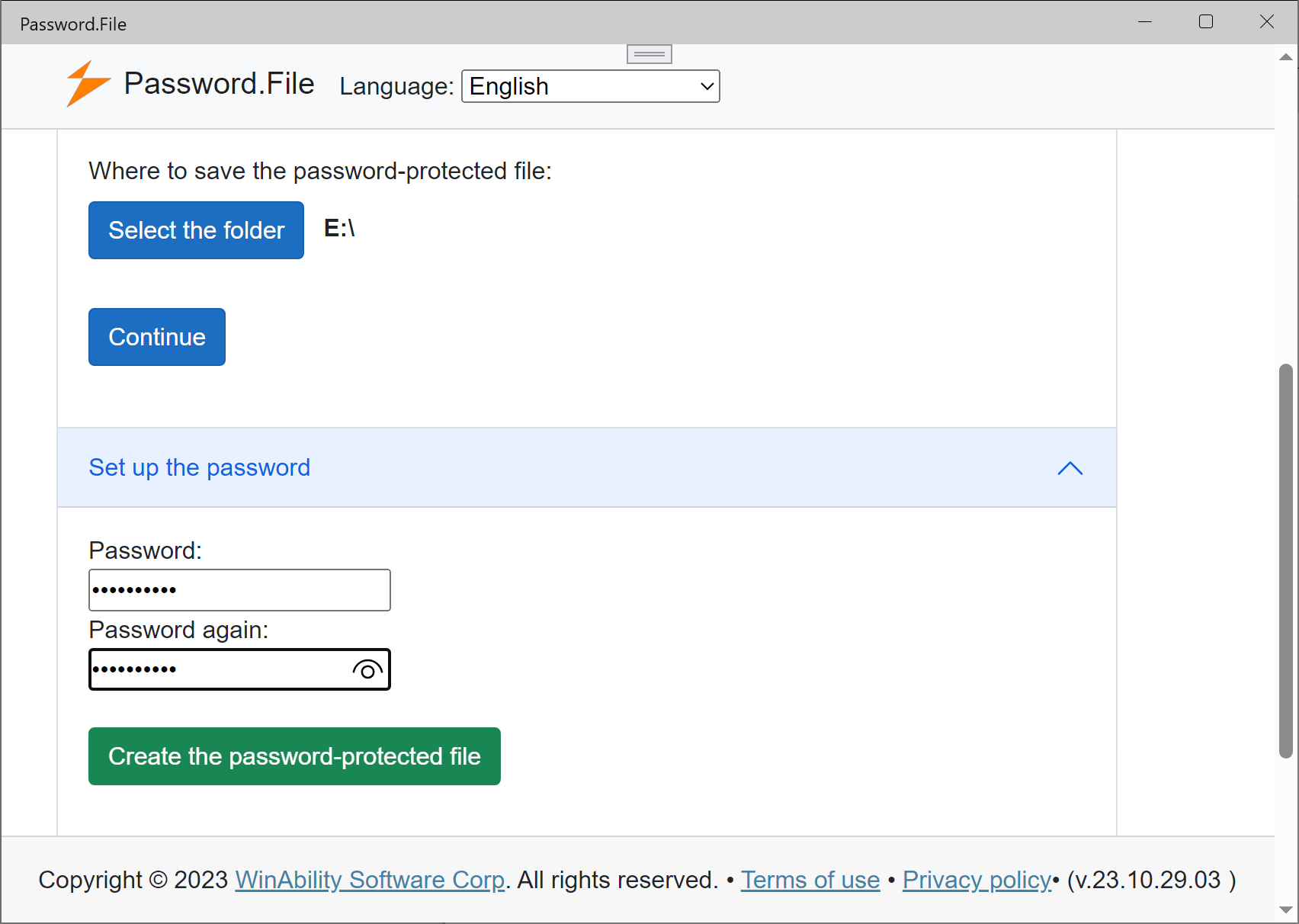
After collecting the required information from you, the app would encrypt each file you've selected with the password of your choosing (using the strongest encryption algorithm AES-256), and put the encrypted files inside of a password-protected container:
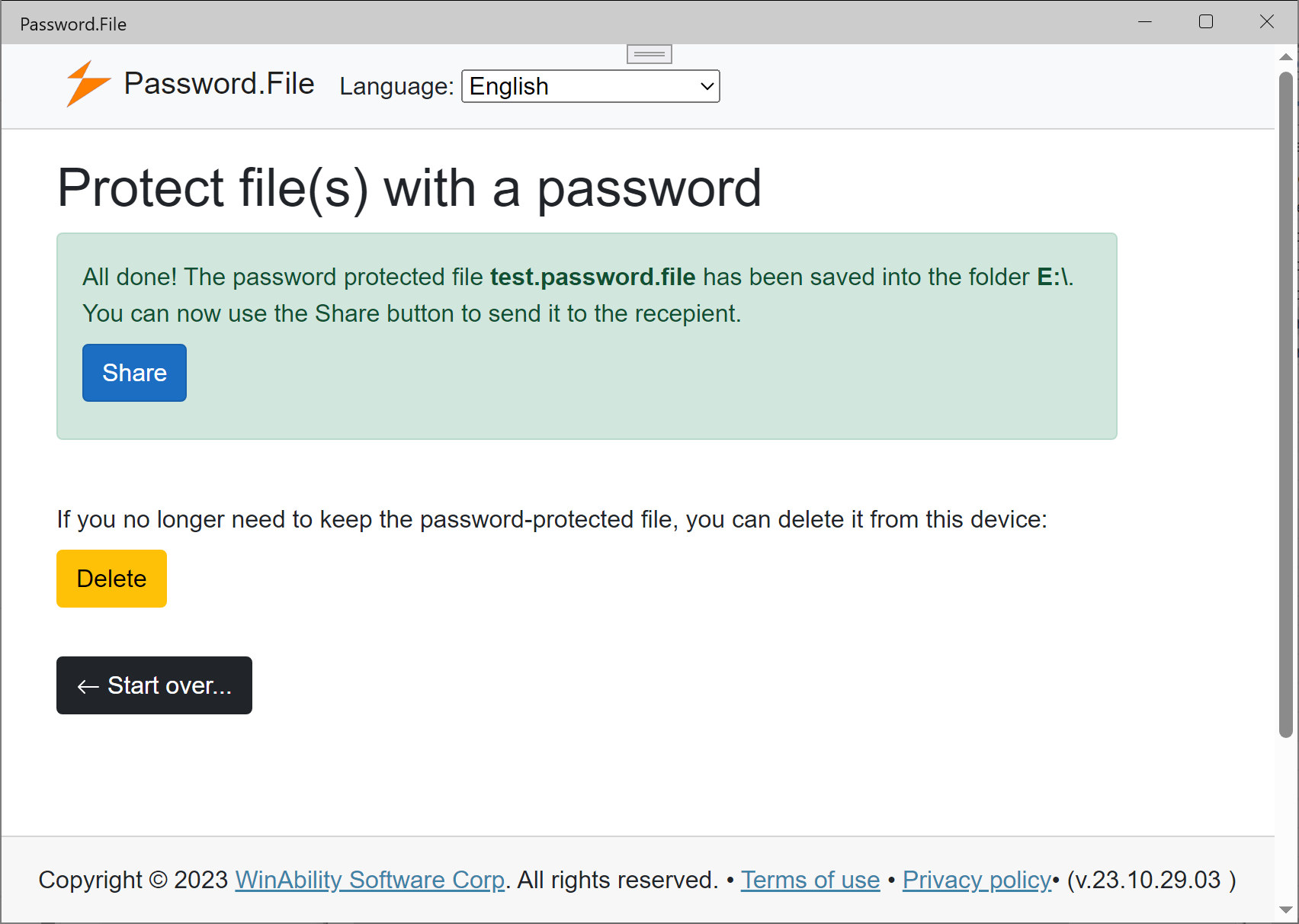
As with the cloud app, you would send the encrypted container file to the recipient, knowing that your original files will not be available to anyone who might come across of the encrypted container while it's in transit. The recipient would use the same local app (or the cloud app) to extract the original files from the container file:
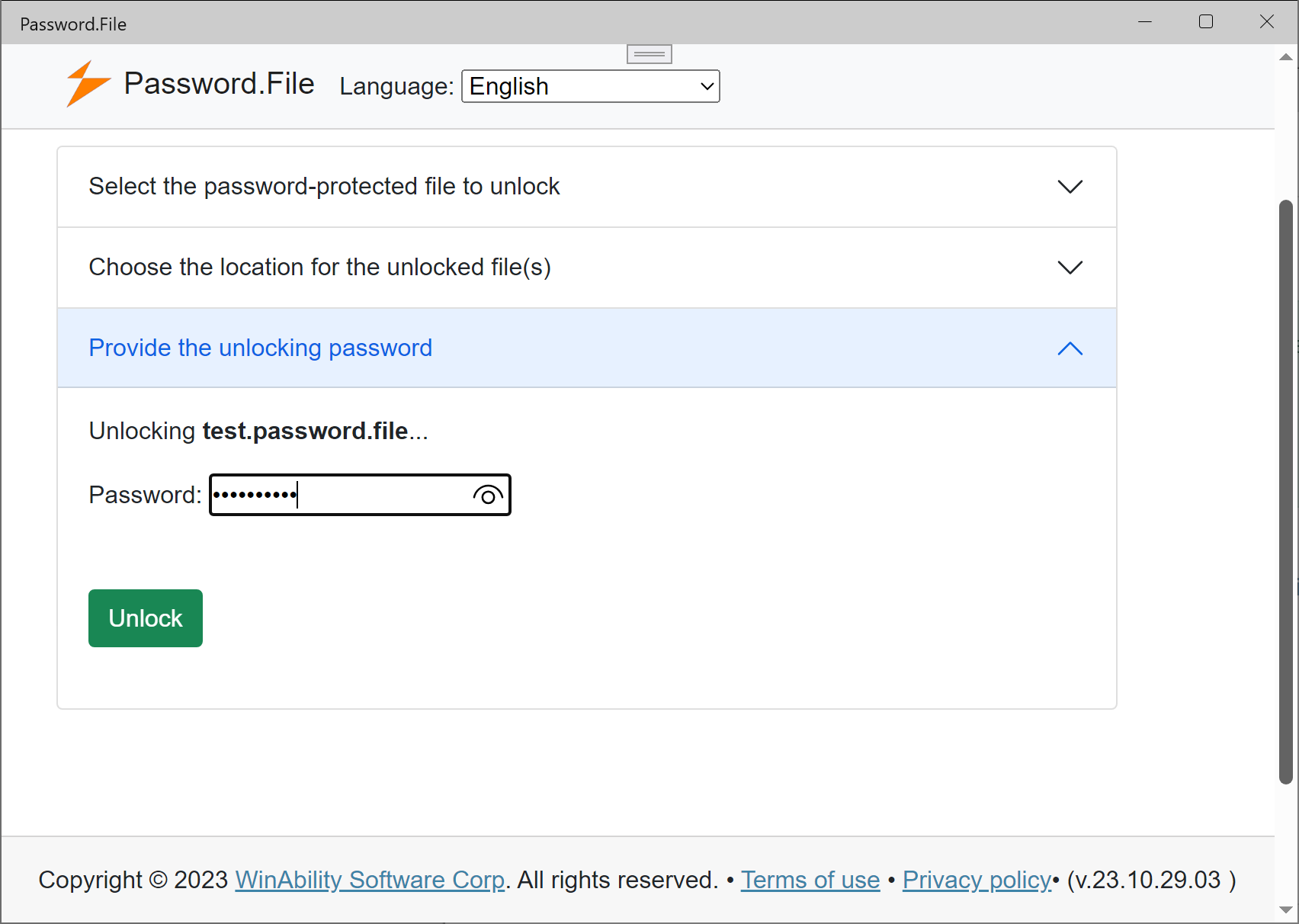
If the password is correct, the original file(s) are extracted from the encrypted container and saved to the recipient's device:
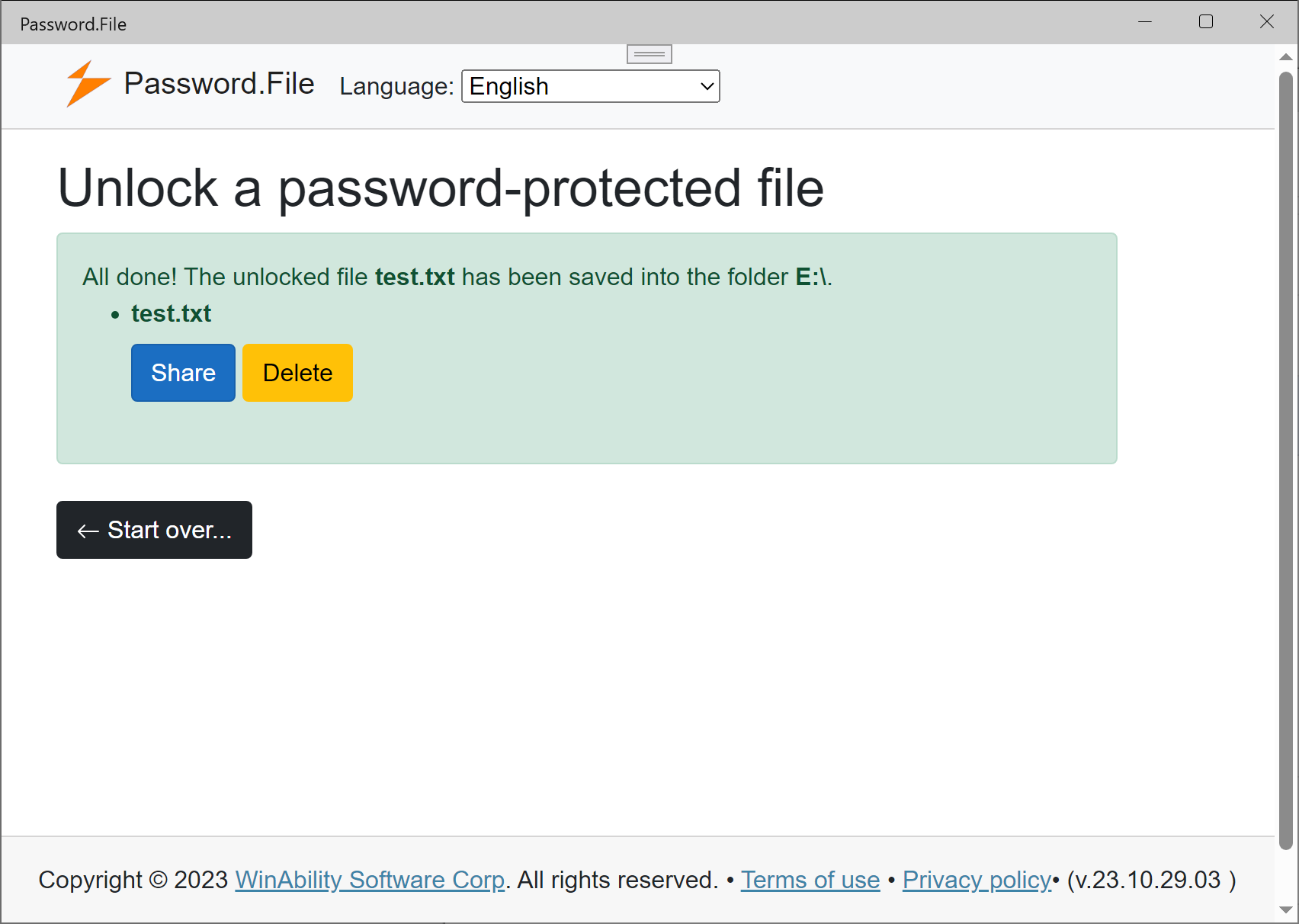
After the original files have been extracted, the encrypted container file may be deleted, it's no longer needed.
Happy computing!
If you want to link to this article, you can use this HTML code: <a href="https://www.winability.com/how-to-encrypt-password-file/">How to send sensitive files using Password.File app</a>
Read more
- How to disable Adobe's ability to scan all of your organization's documents for generative AI.
- How to send sensitive files using Password.File app.
- [SOLVED] How to disable Taskbar Thumbnail Preview in Windows 11.
- How to restrict access to Microsoft Store app with Folder Guard.
- Tired of the Your password has expired and must be changed prompts? Here is how to stop them.
- How to move Pictures and other folders to Virtual Encrypted Disk.
- How to disable Fast Startup if you use encryption software.
- How to restore Videos, Pictures, and other folders in This PC in Windows 11.
- How to create a local user account in Windows 11 or Windows 10.
- How to enable or disable test signing mode in Windows.
- Email or SMS text messaging are NOT secure for two-factor authentication.
- Estimate how much you could save on electric bill with ActiveExit software.
- How to delete partition on Windows 11 or Windows 10.
- Forget VeraCrypt password? Here is how to recover it.
- Why do my desktop icons keep moving?
- How to create a private folder in Windows 11 and 10.
- How to restrict access to Windows Settings with Folder Guard.
 Suspending all contact with fascist Russia
Suspending all contact with fascist Russia- How to keep desktop icons from moving by running Icon Shepherd from command line.
- How to restrict access to Task Manager with Folder Guard.
- Take ownership of your files after access denied due to NTFS permissions.
- How to reprogram or disable CAPS LOCK key.
- Encryptability vs Folder Guard: which one to choose?
- Troubleshooting software removal problems using MSI files.
- Encryptability: Compare Personal and Business Licenses.
- How to add Group Policy and Local Security Policy to Windows 11 and 10 Home edition.
- [SOLVED] File is too large for the destination file system.
- Forget your WI-FI password? Find it in Windows 11 and 10 settings.
- What is FAT32 maximum file size limit?
- How to create a secret folder in Windows 11 and 10.
- How to easily password-protect Windows Linux folders with Folder Guard.
- Force DISKPART to delete EFI system partition in Windows 11 and 10.
- How to make Windows 11 and 10 recognize a cloned hard drive again.
- How to stop Windows 11 and 10 from using thumbnail preview icons for folders.
- How to hide pictures from the Photos app in Windows 11 and 10.
- How to save Windows Spotlight photos to your computer.
- How to move the OneDrive folder to an encrypted drive.
- Windows 10 fails to upgrade? Here is how to fix it.
- How to stop Microsoft Edge from opening PDF files.
- Preventing installations of specific programs with Folder Guard.
- Folder Guard licensing explained.
- Speed up the updates of the network folders.
- Make your Windows laptop work as a Wi-Fi access point.
- How to stop automatic Windows Update in Windows 10 and 11.
- [SOLVED] Windows cannot connect to the printer. Access is denied.
- Migrating encrypted data from TrueCrypt to USBCrypt.
- “The Microsoft account service is unavailable right now. Try again later.”
- Using DiffMerge as the external tool of AB Commander to compare plain text files.
- How to repair the icon cache and/or thumbnail cache in Windows 11 and 10.
- Transferring images between your PC and an Android device: Part 2.
- Transferring images between your PC and an Android device: Part 1.
- Case study: Using SoftDetective to suppress Corel Guide sign-in prompt.
- Using junction points to change the iTunes backup folder location.
- How to tell if my Windows computer is 32- or 64-bit?
- How do I stop Windows from rearranging my desktop icons?
- Organize your photo library with the Rename tool of AB Commander.
- Windows does not offer the NTFS format option? Here is how to bring it back.
- How to encrypt Firefox profile, bookmarks, and cookies.
- Restarting Windows 11, 10, and Windows 8 in the safe mode.
- Integrating AB Commander with Universal Viewer.
- How to delete a protected EFI system partition with Windows 11,10, 8, or 7.
- Using Folder Guard to protect from the social engineering attacks.
- How to erase Windows login password if you forget it.
- How to unhide a folder hidden with Folder Guard.
- How to repair Windows desktop icons with AB Commander.
- Slow network in Windows 7 Virtual PC? Speed it up!
- How to show drive letters first in AB Commander and Windows Explorer.
- What is my IP address?
- Why can’t I copy large files over 4GB to my USB flash drive or SD card?
- Test the strength of your password with USBCrypt.
- How to set up an external text editor for AB Commander.
- How to restrict Internet Explorer from downloading programs from the Internet.
- Personal vs business license for USBCrypt.
- Use Folder Guard to restrict access to Control Panel.
- Compare MySecretFolder and Folder Guard.
- Hide folders and make files invisible with Folder Guard.
- WINEXIT vs ActiveExit: automatically log off users from Windows.
- How to protect folder with password in Windows 11 and 10.
- How to restrict access and lock external drives with Folder Guard.
- How to password-protect Dropbox folder with USBCrypt.
- How to set up Folder Guard to stop downloading from the Internet.
- Is (Wipe the content) the same as (Secure Delete)?
- How to encrypt and protect the system C: drive with USBCrypt.
- Make it easier to return your lost encrypted drive.
- USBCrypt for users of Microsoft Office.
- How to start programs elevated from a batch file.
- How to make elevated programs recognize network drives.
- How to disable or enable hibernation.
- Using names and labels to organize USBCrypt drives.
- How to password-protect a USB flash drive.
- Always have a backup of your important files.
 Stand with Ukraine
Stand with Ukraine