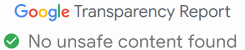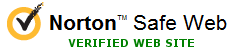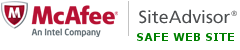How to restrict access to Microsoft Store with Folder Guard
Microsoft Store offers a great variety of apps and games, most of which could be installed with just a click of a button. This is great, but what if you share your PC with others? You probably want to be in control of what's on the PC, what software is installed or removed, etc. If other users often install apps that take space and clutter your PC, wouldn't it be great to restrict access to the Windows Store app and only allow access to it after entering a password?
Folder Guard to the rescue! You can use Folder Guard to set up a restriction that would prevent users from opening the Microsoft Store app. You, the administrator, would still be able to open Microsoft Store when you need it, after entering your password to pause the protection performed by Folder Guard. Here is how to do it:
-
If Microsoft Store app is open, close it.
-
Run Folder Guard as usual to change its protection settings, select the Restricted view of its window, and press the Restrict a file or a folder link:
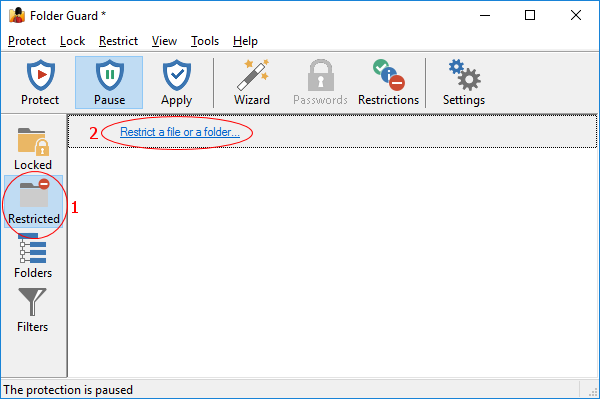
- When the wizard starts, enter the following as the path to protect:
C:\Program Files\WindowsApps\Microsoft.WindowsStore*
Note the star character at the end, keep it:
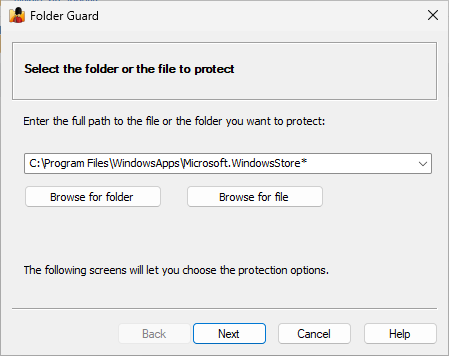
Press Next and on the Visibility Restrictions page leave the visibility default, which means that Folder Guard will not restrict the visibility of this path. Why? Because for our purposes we don't care if this path is visible or not, what we want is restrict access to it, not hide it from the view:
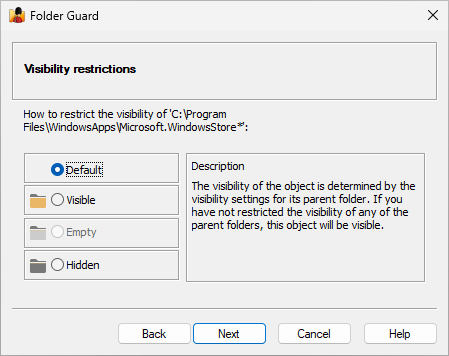
- The next page is where we are actually setting up the restriction that will prevent users from accessing the Microsoft Store app. Select the No Access option:
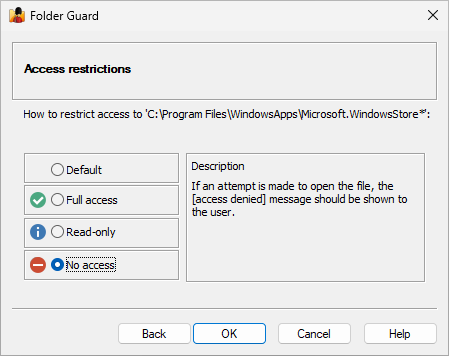
- Press OK to close the wizard, and then press the Protect or Apply buttons on the toolbar to make the changes you've made to take effect. Now you can exit Folder Guard application (confirm that you want the protection to remain in effect after exiting the application).
![]() Password-protect and hide personal files and folders with Folder Guard for Windows 11,10,8,7.
Password-protect and hide personal files and folders with Folder Guard for Windows 11,10,8,7.
User rating: ![]() 4.7 / 5
4.7 / 5
Purchase
or
download a free trial.
Read more...
Try to open Microsoft Store now, it should not open. (If it still does, restart the computer, and try to open it again after that.) Note that if you have Microsoft Store app pinned to the Taskbar or Start Menu, its icon may become empty. Not to worry, it's the result of the restriction that we've just created.
This should stop other users from opening Microsoft Store app, but what if you actually want to use it at some point? Easy: simply pause the protection of Folder Guard, open Microsoft Store, use it for whatever you need it for, then close it and resume the protection, to lock other users out of it again.
Happy computing!
Folder Guard User's Guide • Videos • Download • Purchase
If you want to link to this article, you can use this HTML code: <a href="https://www.winability.com/how-to-restrict-access-to-microsoft-store/">How to restrict access to Microsoft Store with Folder Guard</a>
More information
- Encryptability vs Folder Guard: which one to choose?
- What people are saying about Folder Guard...
- How to enable or disable test signing mode in Windows
- Folder Guard videos
- A FREE 30-day license is included
- What's new in the new version
- Folder Guard licenses explained
- End User License Agreement (ELUA)
- Emergency Recovery Utility
- How to lock folders and drives with passwords
- How to hide folders and files
- How to unhide a folder hidden with Folder Guard
- How to create a secret folder in Windows 11 and 10
- How to restrict access to Windows Settings
- How to restrict access to Control Panel
- How to set up Folder Guard to stop downloading from the Internet
- Locking access to the external drives with Folder Guard
- How to make Folder Guard recognize network drives
- Preventing installations of specific programs with Folder Guard
- How to restrict access to Task Manager with Folder Guard
- How to restrict access to Microsoft Store app with Folder Guard.
- How to password-protect a USB flash drive
- Always have a backup of your important files

 Stand with Ukraine
Stand with Ukraine