License validation explained
-
How many times can I reinstall the software on the same computer?
-
What information will be sent over the Internet for the validation?
What is "license validation"?
License validation is a procedure of verifying that the software license is valid and being used in accordance with the End User License Agreement. The validation must be done each time you are entering your license information into the program. It takes approximately 30 seconds (or slightly longer if your computer is on the slow side).
Is license validation mandatory?
Yes, each license must be validated every time it is entered into the software. The only exception is the volume license customers who may choose to receive the pre-validated software that does not require validation by the end users, for an additional fee.
What is required for the license validation?
The only requirement is that your computer be connected to the Internet during the validation (the software will remind you to connect to the Internet when necessary).
How often is license validation going to be performed?
The license needs to be validated every time you are entering your license key into the program. It does not need validation during the normal use of the software (unless your license information stored in the computer gets deleted or becomes corrupted for some reason).
Can the validation be done through a firewall?
Yes. If your firewall prompts you to allow the connection, you can allow it for our software and the validation will be performed automatically. If your system administrator restricted you from making changes to the firewall settings, our software will prompt you to validate the license manually, via your web browser. The manual validation would take a few seconds longer, because you would need to copy the validation result from a web page back into the program, but the end result would be the same as using the automatic validation.
May I use the same license key on more than one computer?
Each license includes the number of computers it can be used on. For example, if the license that you have purchased indicates that it is for use on up to 2 computers, then you may use the same license key to install the software and validate the license on up to 2 computers. If an attempt is made to install the software on a 3rd computer, the license validation will fail the third time.
How many times can I reinstall the software on the same computer?
There is no limit on how many times you can reinstall the software on the same computer: you can do that any time you want. However, the computer must be the same for the license to be validated successfully each time. If you add or remove equipment from your computer, or upgrade its components (such as replace the hard drive, or add more RAM memory), it will still be considered the same computer. However, if you upgrade the system board or make significant changes to your existing system board configuration, that may be considered a different computer for the license validation purposes.
Can I transfer the software to a new computer?
Yes: first use Windows Control Panel to remove the software from the old computer, then install it on the new computer and validate the license when prompted. If the old computer is no longer available, then simply install a new copy on the new computer; the old computer will not be counted towards the license limit if it's not in active use.
If you do such a software transfer no more often than once a month, you don't need to contact us or perform any other tasks: the license transfer would be handled automatically. If you do need to transfer the license more often than once a month, please contact us and we should be able to assist with such a transfer, too.
What information will be sent over the Internet for the validation?
During the validation the software will send to our validation server the following information:
-
The "licensed to" name for your license.
-
The number of computers included in your license.
-
Your license key.
-
The name and version information about our software for which the license is being validated.
-
The version information of Windows that is installed on your computer.
-
A unique number identifying the validation request and the computer from which it is originating.
This information is used only to validate the license and to collect the aggregate statistics about the license validations. No other information will be sent. Please see our privacy policy for more information.
What exactly is happening during the validation?
The following screens show the process for the license validation for our software AB Commander (licenses for other software of ours have similar screens). After you enter your license information into the registration form, the following prompt is shown:
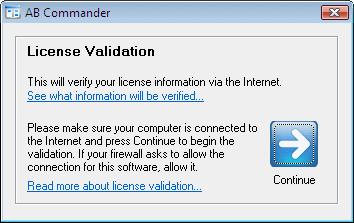
On this screen, you can click on the See what information is being sent link to see what is about to be sent to the validation server. When you press Continue, the software will attempt to connect to our validation server:
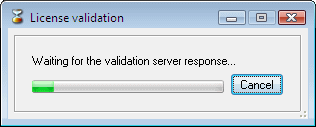
At this point, your firewall may display a screen asking you to confirm that this connection should be allowed. Please review the screen to make sure it is about our software, and allow the connection. A few seconds later, the following screen should be displayed:
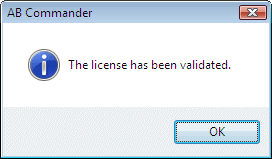
If there was a problem with the license validation, the software would display an appropriate error message instead.
 Stand with Ukraine
Stand with Ukraine

