Adding an existing Virtual Encrypted Disk |
If you have used Encryptability software to create Virtual Encrypted Disks that do not appear in the list on its main screen (because, for example, you reinstalled Encryptability and chose to erase its settings in the process, or if you used the Remove command), you can use the Add existing command on the File menu to add such Virtual Encrypted Disks to the list.
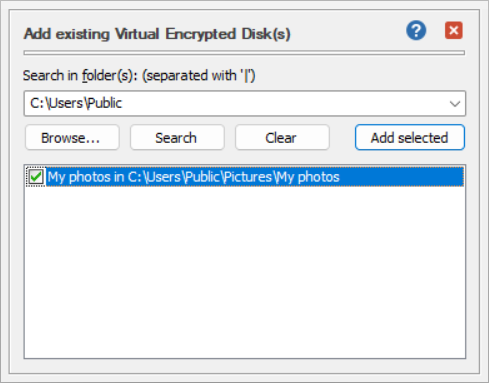
To use this screen, enter the path to the host folder that contains the Virtual Encrypted Disk you want to add to the list. You can use the Browse button to select an existing host folder instead of entering its path manually.
If you do not remember the exact path to the host folder, you can enter the path to one of its parent folders and use the Search button to search for Virtual Encrypted Disk in that parent folder and its subfolders. For example, to search for Virtual Encrypted Disks located on the system drive C:, enter the parent folder as:
C:
If your computer has several drives and you want to search for Virtual Encrypted Disks on the additional drives as well, you can enter them into the search box using the vertical line character (|) as a separator. For example, to search on the drives C:, D: and E:, enter into the search box:
C: | D: | E:
Keep in mind that if a drive contains a large number of files, the search may take a long time.
If during the search Encryptability finds a Virtual Encrypted Disk, it adds it to the list below on the same screen for your review. Check the boxes next to the Virtual Encrypted Disks that you want to add to the main screen, and press Add selected to add them to the main screen of Encryptability.