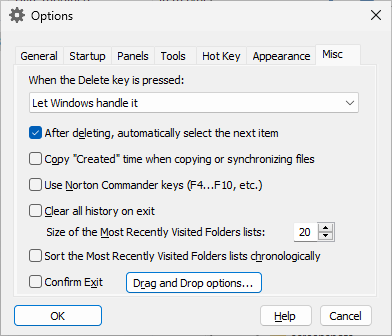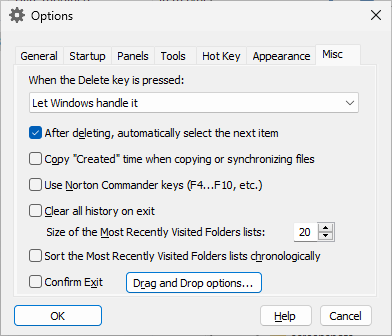
This page is displayed when you select the Misc tab on the Options window. You can use this page to change the miscellaneous options of AB Commander. This page contains the following areas:
When the Delete key is pressed:
These options control the action AB Commander should take when the user presses the Delete key:
- Let Windows handle it
Select this option if you don't want AB Commnder to change the result of pressing the Delete key. In such a case, the result will depend on the version of Windows that you are using: some versions prompt you to confirm the operation, others move the selected files to the Recycle Bin without asking for confirmation.
- Delete files to Recycle Bin, if possible, without asking to confirm
This option changes the behavior of the Delete command, as well as the function of the Delete key. If this option is checked, then when you delete files within AB Commander, it checks whether they can be moved to Recycle Bin, and if so, it moves the files there without displaying the Delete window or asking you to confirm the delete operation. If AB Commander determines that the move to the Recycle Bin is not possible (for example, if the files are located on a removable drive), then it displays the Delete window and/or asks you to confirm the delete operation. You can override this option and force the Delete window to appear by pressing the Ctrl+Shift+Delete keys (instead of just Delete), or keeping the Ctrl key pressed while clicking on the Delete buton on the toolbar.
- Always show the delete screen
If this option is selected, then AB Commander will show the Delete window when the user presses the Delete key.
After deleting, automatically select the next item
If this option is selected, then after you have deleted or moved an item with AB Commander, it attempts to automatically select the next item for you. If this option is cleared, AB Commandes does not attempt to select the next item after the 'delete' or 'move' operations.
Options for File Operations
Press this button to open the Options for File Operations screen of AB Commander.
Options for Drag and Drop
Press this button to open the Options for Drag and Drop screen of AB Commander.
Use Norton Commander Keys
If checked, this option causes AB Commander to recognize the keyboard shortcuts used by Norton Commander.
Sort the Most Recently Visited Folders lists chronologically
If selected, then the Most Recently Visited Folder (History) lists of AB Commander would have the newly visited folders added to the top of the lists. If not selected, the newly visited folders are placed under their parent folders in the list.
Size of the Most Recently Visited Folders lists
The maximum number of items that AB Commander should retain in the Most Recently Visited Folder (History) lists.
Clear all history on exit
If selected, this option causes AB Commander to delete the contents of its history lists when exiting. Note that it only clears the history maintained by AB Commander, and it has no effect on the history lists maintained by Windows and File Explorer that may appear within AB Commander.
Confirm Exit
If selected, this option causes a confirmation prompt to be displayed before exiting AB Commander.

 Copyright © 2025, WinAbility® Software Corporation
Copyright © 2025, WinAbility® Software Corporation  . All rights reserved
. All rights reserved