Options for Tabs |
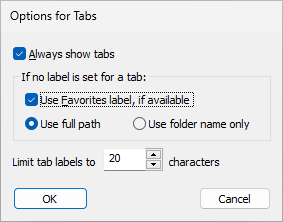
This window is displayed when you choose the Options for tabs command from the View - Tabs menu, or from the right-click menu of the tab bar. This window contains the following areas:
If this option is cleared, AB Commander automatically hides the tab bar when only one tab is open. (The tab bar automatically becomes visible again if you choose to open another tab.) If this option is selected, then AB Commander keeps the tab bar visible even when only one tab is open.
If this option is selected, and you have set up a label for a favorite folder that is displayed in a panel, this option makes the tab to display that label instead of the path to the folder.
These options control the text that appears on a tab when no label is set up for the tab. In such a case, the text of the tab will display either the full path or the folder name of the current folder displayed in the panel.
Use this area to specify how long the tab labels you want to be. If the text of a label exceeds the specified number of characters, AB Commander will truncate the label text, using the ellipses (...) to indicate the omitted parts.