Designating the Trusted Programs |
The protection of folders performed by Folder Guard may confuse some of the system utilities, such as the backup or disk managing software. For example, if your backup software allows you to specify which folders to include in the backup, and you leave the protection in effect during the backup, the folders you've made hidden with Folder Guard may not be backed up. (On the other hand, if the backup software stores a complete image of the disk disregarding its folder structure, it may be safe to leave the protection on, since Folder Guard does not prevent the direct access to the disk sectors.)
To avoid such problems, you could add your backup and disk utilities to the Trusted list of Folder Guard:
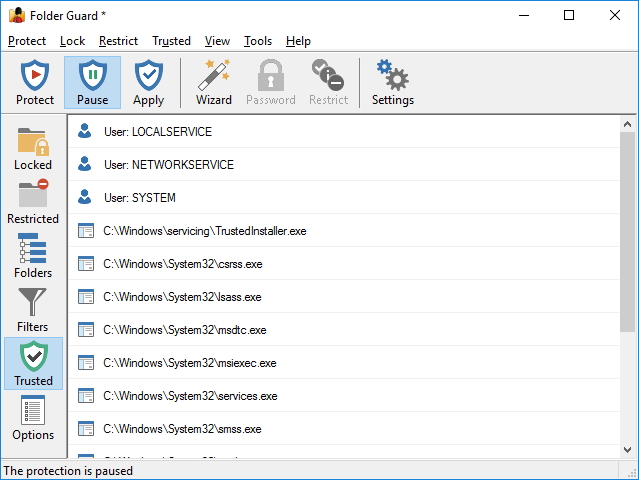
Below the list of user names, you should find a list of items representing executable programs. Each such item contains a description of the program and the path to the program's executable. The path could be a specific path to the program's EXE file, or a mask containing the star characters (*). Only the path of the item is used by Folder Guard when determining whether the program should be trusted; the description is only used as a visual aid to help you manage the list of items.
In front to each item there is a check mark that controls whether the item should actually be trusted: only the items which are checked will be trusted; if the check mark is cleared, such an item will NOT be trusted by Folder Guard.
When performing the protection, Folder Guard intercepts the requests from programs to open files, list the contents of folders, etc. If such a request comes from a program that is designated by you as a trusted one, Folder Guard passes the request on to the operating system without any intervention, thus allowing the program to have a full access to all folders on your computer. If the path of the program is not in the Trusted list, Folder Guard allows or denies such request according to the attributes of the files and folders set up by you.
In other words, the Trusted list overrides other restrictions you might have set up with Folder Guard. For example, you could create a filter with Folder Guard that would deny access to a specific folder for a specific program, but if you add that program to the Trusted list, the folder will be fully accessible for that program. If you want to fine-tune the restrictions for a specific program, remove it from the Trusted list first.
Note: only the programs running locally on the same computer where Folder Guard is operating can be made trusted. If a program is running on another computer and accessing a shared folder over the network, such a program cannot be made trusted. In other words, only programs with paths starting with local drive letters such as C: or another local drive can be made trusted. If the path to the program starts with a mapped network drive or with a double forward slash, such a program cannot be made trusted.
Originally, the Trusted list contains several system programs that must have full access to all files and folders on your computer in order for Windows to operate properly.
To add additional programs to this list, such as the backup program that you have, use the commands on the Trusted menu of Folder Guard application. (Note that the Trusted menu appears on the menu bar only when you switch to the Trusted view.) You can add the programs by entering the paths to the executable files or by selecting one of the currently running tasks.
In addition to specifying the exact paths to the programs you want to be trusted, you can also use the masks to specify broad classes of the paths. (A mask is just like a path, except that it may contain one or more star characters (*) to designate the parts of the path that should match any number of arbitrary characters.)
For example, consider the following mask:
C:\Program Files\Windows Defender*
This mask would match any path that starts with the part before the star character, C:\Program Files\Windows Defender . It means that any of the following program files would be trusted:
C:\Program Files\Windows Defender\Offline\OfflineScannerShell.exe
C:\Program Files\Windows Defender\ConfigSecurityPolicy.exe
C:\Program Files\Windows Defender Advanced Threat Protection\MsSense.exe
Another example: the following mask:
C:\*\Notepad.exe
would match any file named Notepad.exe located in any folder of the C: drive, except for the root folder. That is, both of these paths would match this mask:
C:\Windows\Notepad.exe
C:\Windows\System32\Notepad.exe
Note that only Windows applications (64-, 32-, or 16-bit ones) can be designated as the trusted ones. You may add a DOS program or a console application to the Trusted list, but it will not have any effect.
You may wish to add to the Trusted list the system tools such as an anti-virus utility, a disk defragmenter, a disk scanner, a backup utility, etc. If you do so, you won't have to manually disable the protection before running such tools, since they will have a full access to all your folders and files anyway, as if Folder Guard was not present in your system at all.
You probably don't want to make programs such as Explorer trusted, because if you do, they will be allowed a full access to all files and folders, even to those you have hidden or password-protected!
Some programs come with several program files located in different folders. For example, Windows Notepad usually has 2 such files (notepad.exe), one located in the C:\Windows folder, and another one in the C:\Windows\System32 folder. In situations like this you should add both such files to the Trusted list. (You may want to use Windows Search to locate all program files on your computer. Or use Windows Task Manager to see the file locations of the running tasks.)