Changing the password of a Virtual Encrypted Disk |
If you want to change the password of a Virtual Encrypted Disk, use the same command as if to start the Virtual Encrypted Disk to display the password prompt, but before (or instead of) entering the existing password, click on the Tools button:
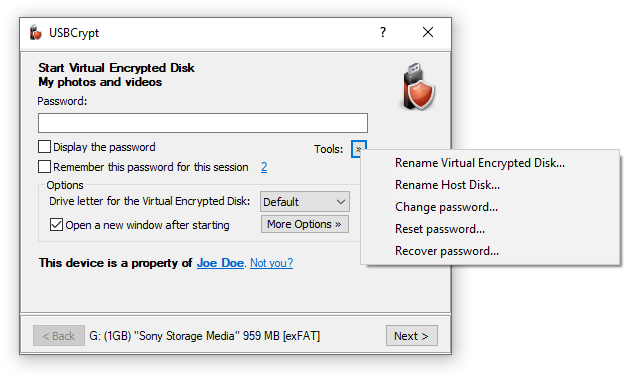
Choose the Change password command from the menu, and USBCrypt will prompt you to enter the old password first. If you have entered the old password correctly, it will prompt you to enter a new password:
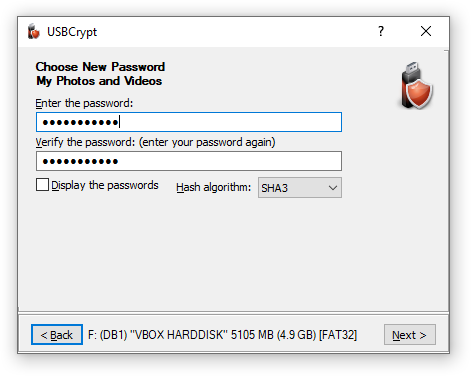
After you've entered the new password (twice), USBCrypt will replace the old password of the Virtual Encrypted Disk with the new password that you have just set up. After that, you should be able to start the Virtual Encrypted Disk by entering the new password (the old password will no longer work).