Options for External Tool |
AB Commander lets you set up external tools to complement or replace the internal tools offered by AB Commander itself. For example, in addition to the built-in Quick Editor provided by AB Commander, you can also set up an external text editing application to be used to edit the text files. To set up such an external tool, select the Tools page of the Options window, select the tool you want to modify in the list, and finally press the Options button next to the external option. In case of the external Quick Editor, the following window is displayed: (a similar window is displayed for other external tools, as well):
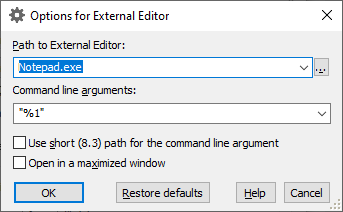
This window contains the following areas:
The path to the application you want AB Commander to run whenever you use the external Quick Editor.
The command line to be passed to the external quick editor. The following character combination, %1, may be used in this field to denote the full path of the file currently selected in a panel. In most cases it should be enclosed in the double quotes, to make sure that if the path contains spaces, it is recognized as a path of a single file rather than several paths separated by spaces.
If checked, this option causes AB Commander to substitute the short DOS alias for the full path of the selected object, in place of the %1 specification in the command line. This option is useful if the external Quick Editor application you use does not support long file names. If this option is not checked, the regular long path is used.
If checked, this option causes AB Commander to open the external Quick Editor application in a maximized window.
If checked, this option causes AB Commander to restore the options displayed on this window to their default values, as they were when you first installed AB Commander.