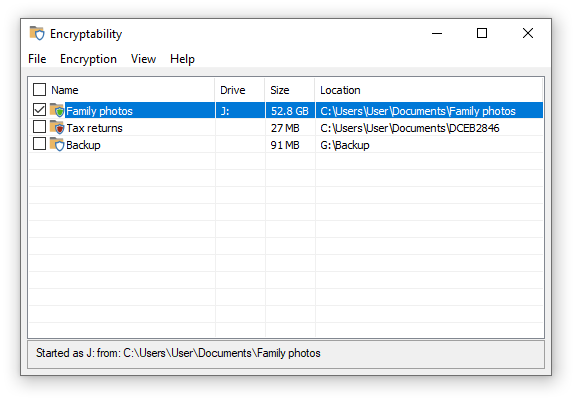When you run Encryptability application, it displays the list of the Virtual Encrypted Disks that you've created:
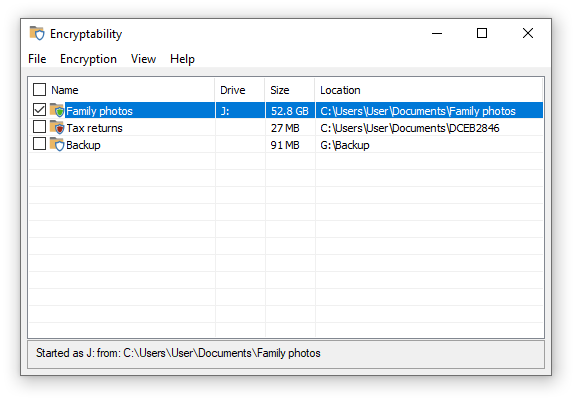
The Virtual Encrypted Disks that have been started have the green shield icons in front of their names, and their assigned drive letters are shown in the Drive column. If a Virtual Encrypted Disk has not been started yet, it has the red shield icon instead.
You can use Encryptability application to manage the Virtual Encrypted Disks, using the commands on its menu, available on the top bar below the title, or by using the shortcut menu displayed when you right-click with the mouse. Most commands operate on the currently selected items. You can select one item at a time by clicking it with the mouse, or you can select several items by using the checkboxes next to each item. Note that some commands (such as Rename) can operate only when exactly one item is selected and they would apply to the selected items only, while some other commands can operate on several selected items at once. Note also that some commands can only be used when the selected Virtual Encrypted Disks are stopped; if that's not the case Encryptability will prompt you to stop the Virtual Encrypted Disks when necessary.
The File menu offers the following commands:
- Create New...
Use this command to launch the wizard that guides you through the steps necessary to create a new Virtual Encrypted Disk.
- Add existing...
If you've previously used the Remove command to remove a Virtual Encrypted Disk from the list without deleting it, you can use this command to add that Virtual Encrypted Disk back to the list.
- Rename...
Use this command to change the name of the selected Virtual Encrypted Disk as it is shown in the list and on various other screens displayed by Encryptability.
- Delete...
Use this command if you no longer want to keep the selected Virtual Encrypted Disks and want them to be deleted from the list AND from the storage device. This command will release all resources previously used by the selected Virtual Encrypted Disks (such as the space of the storage device occupied by the encrypted files) and make such resources available for use by other programs or to create new Virtual Encrypted Disks. After this command is finished, any files that used to be in the Virtual Encrypted Disks will be destroyed without any chance of their recovery, so please double-check that the selected Virtual Encrypted Disks contain no important files of yours before deleting them.
- More
Use commands on this sub-menu to move, copy, resize, and perform other operations on the selected Virtual Encrypted Disks.
- Settings...
Use this command to change the settings of the Encryptability application.
- Exit
Use this command to exit the Encryptability application. Note that after Encryptability is closed, you can still use the taskbar icon to start or stop the Virtual Encrypted Disks.
The Encryption menu offers the following commands:
- Start selected...
Use this command to start the selected Virtual Encrypted Disks.
- Stop selected...
Use this command to stop the selected Virtual Encrypted Disks.
- Spare key
Use this command to create or delete the spare keys of the selected Virtual Encrypted Disks.
- Properties
Use this command to display a screen with the properties the selected Virtual Encrypted Disk. Note that the encryption properties are not displayed unless the Virtual Encrypted Disk has been started.
The View menu offers the following commands:
- Select
Use these commands to quickly select or deselect Virtual Encrypted Disks in the list.
- Refresh Selected/Refresh all
Use these commands to refresh the list Virtual Encrypted Disks by analyzing each host folder and updating the information displayed in the list, if necessary.
- Restore default columns
Use this command to restore the default widths of the columns of the list. You may find this command of use if, for example, you have accidentally changed the width of a column so that it become invisible.
- Restore messages I've hidden
Use this command to restore the messages for which you had previously selected the Don't show this again options.
- Use drag and drop to rearrange items
Use this command when you want to rearrange the Virtual Encrypted Disks in the list. Note that when this command is used, it becomes possible to drag each item of the list with the mouse, but the check boxes next to the Virtual Encrypted Disk's names become hidden.
- Use check boxes to select items
Use this command when you want to use the check boxes next to the names of the Virtual Encrypted Disks to select or deselect them. Note that when this command is used, the check boxes next to the Virtual Encrypted Disk's names become available, but the drag-and-drop mode is turned off.
The Help menu offers the several maintenance commands that you can use to open the User's Guide, enter or update the license information, or check for updates to Encryptability software.

 Copyright © 2025, WinAbility® Software Corporation
Copyright © 2025, WinAbility® Software Corporation  . All rights reserved
. All rights reserved