Using the AutoRun files |
If you want some tasks to be performed automatically each time after starting a Virtual Encrypted Disk, or right before stopping it, you can put an AutoRun file in the root folder of the Virtual Encrypted Disk, and Encryptability would automatically execute that file for you each time you start or stop the Virtual Encrypted Disk.
To be used by Encryptability in this manner, the file must have the name autorun, and it can have any extension allowed by Windows. Keep in mind that the extension of the file name determines what Windows does with it. For example, autorun.exe will be launched directly as any other program, autorun.bat would be executed by the command-line interpreter, and autorun.txt would be opened with Windows Notepad. And a file named autorun.inf has special processing rules, see below.
To be used by Encryptability, the AutoRun file must be placed in the root folder of the Virtual Encrypted Disk. If there are several different AutoRun files in the root folder (for example, if both autorun.exe and autorun.bat are present), then only one of them will be executed by Encryptability (and which one will be picked is generally unpredictable, so better have just one AutoRun file, to be sure about its execution).
If the AutoRun file is named anything but autorun.inf, Encryptability executes such a file twice: once right after the Virtual Encrypted Disk is started (before opening the Windows Explorer window for it), and then right before stopping the Virtual Encrypted Disk. Note, however, that if you shut down the computer while a Virtual Encrypted Disk is running, then the AutoRun file is NOT executed before shutting down the computer. You must explicitly stop a Virtual Encrypted Disk for the AutoRun file to be launched before stopping.
When executing the AutoRun file, Encryptability passes several command-line parameters to it that can be used by the AutoRun file to fine-tune its operation. For example, the autorun.bat file can access the parameters via the %1, %2, etc. variables as follows:
| Parameter | Value |
| %1 | Start when starting the Virtual Encrypted Disk, Stop when stopping it |
| %2 | The drive letter assigned to the Virtual Encrypted Disk |
| %3 | The path of the host folder, in double quotes |
| %4 | The computer name |
| %5 | The user name, in double quotes |
| %6 | The domain name, in double quotes |
The AutoRun file can use the first parameter to perform different actions when starting or stopping the Virtual Encrypted Disk.
Encryptability offers the option to run the AutoRun file "As Administrator". You should use this option with care and only if absolutely necessary.
If the AutoRun file is named autorun.inf, Encryptability uses a different method of running it: it imitates the algorithm that Windows uses when it encounters such a file on a CD. Specifically, the autorun.inf file is only processed when the Virtual Encrypted Disk is started; this file is not used when stopping the disk. Secondly, the autorun.inf file is not executed directly; instead, Encryptability looks for the SHELLEXECUTE statement the file may contain and launches the command that that statement specifies. If there is no such a statement in the autorun.inf file, Encryptability attempts to launch the command specified in the OPEN statement instead. If OPEN statement is not present either, then Encryptability stops processing the autorun.inf file and does not use any other statement the file may contain.
By default, Encryptability prompts you to confirm the execution of the autorun file every time:
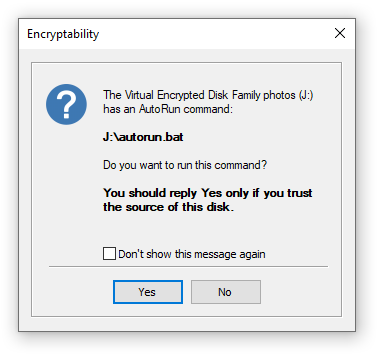
If you don't want to see this message again, you can select the Don't show this message again option, and press either Yes or No button: Pressing Yes would cause the autorun to always be executed in the future, while if you press No, it will never be executed again. If you change your mind, you can change the execution permission later on, by clicking on the More options button when starting the Virtual Encrypted Disk. Note also, that this selection has an effect only when using this specific Virtual Encrypted Disk on this computer only: if you use a different Virtual Encrypted Disk that has an AutoRun file, or use this Virtual Encrypted Disk on another computer, you need to allow or deny the execution of its AutoRun file separately.