Defragmenting a Virtual Encrypted Disk |
If you have created a large Virtual Encrypted Disk and put a large number of files into it that you open and save frequently, the encrypted file fragments may become scattered across all over the disk space and it may slow down the access to files. To improve on such a condition, Windows offers the option to optimize and defragment the files.
Keep in mind that when working with the encrypted files, there are two file systems in play: the file system within the Virtual Encrypted Disk, and also the file system of the host storage device. To achieve maximum optimization, both the host and the virtual file systems should be defragmented and optimized.
To optimize the host file system, it's a good practice to stop the Virtual Encrypted Disk hosted there first, to improve the optimization performance. Open This PC folder with File Explorer, select the host drive, right-click on it, choose Properties from the menu, and select the Tools tab. Finally, press the Optimize button to open the Optimize Drives screen that you can use to analyze the host drives and perform their optimization and defragmention.
After the host drive has been optimized, you may also want to optimize the file system within the Virtual Encrypted Disk. Instead of the procedure described above, you can use the built-in Windows command line tool Defrag.
First, start the Virtual Encrypted Disk, as usual, and then open Windows Terminal or command prompt As Administrator. Enter the Defrag command with the appropriate parameters to perform the optimization and defragmentation. For example, if you have started the Virtual Encrypted Disk with the drive letter X:, enter the command:
Defrag X:
The result of the optimization should be reported in the same window:
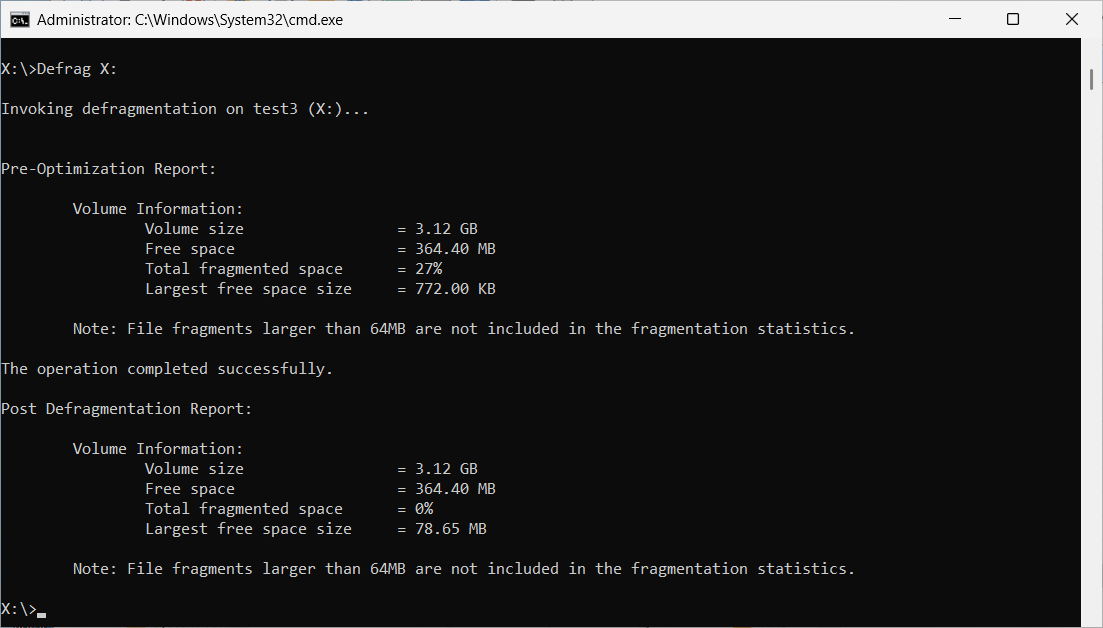
For more information on the Defrag command and the parameters it supports, enter at the command prompt:
Defrag /?
Please refer to the Windows documentation for more imnformation on the Defrag command.