Configuring the GPO to install Folder Guard on the network |
Folder Guard uses the MSI files to install its software on the client computers. As such, configuring the GPO to install Folder Guard on the client computers is not different from any other software that is using the MSI files for its installation.
This task should be done just once, when Folder Guard is first installed on the network. You should also repeat it when upgrading Folder Guard to a new version.
Before configuring the GPO, first copy the MSI files to a shared folder that is accessible from the client computers. The usual C:/ServerFolders/Company folder should work just fine for that; verify that the client computers are able to open this folder using the UNC path, such as \\SERVER\Company (replace SERVER with the actual server name, such as SRV16ESS that we use in the example below.)
You may want to create subfolder there named Folder Guard packages, and copy both the Folder Guard-NNN-x86.MSI and Folder Guard-NNN-x64.MSI files into it.
Now we can configure the GPO to install the MSI files of Folder Guard on the client computers. Using the Group Policy Management tool, right-click on the Folder Guard GPO and select Edit from the shortcut menu:
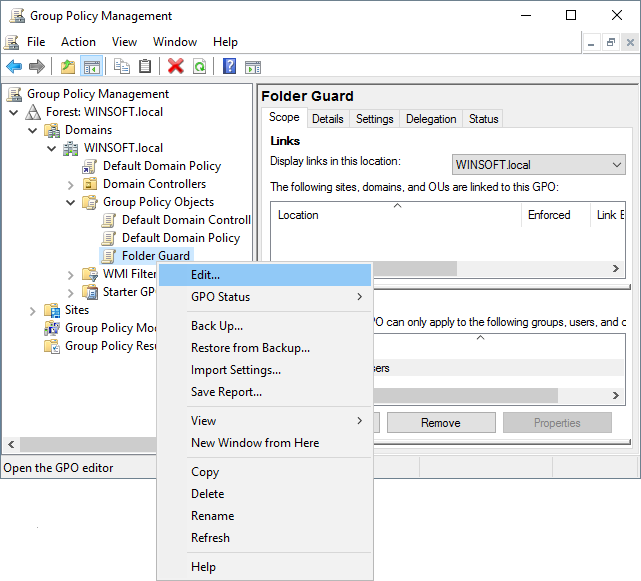
In the left pane, expand Computer Configuration, Policies, Software settings, and select Software installation. In the right pane, right-click on an empty space and choose New - Package from the shortcut menu:
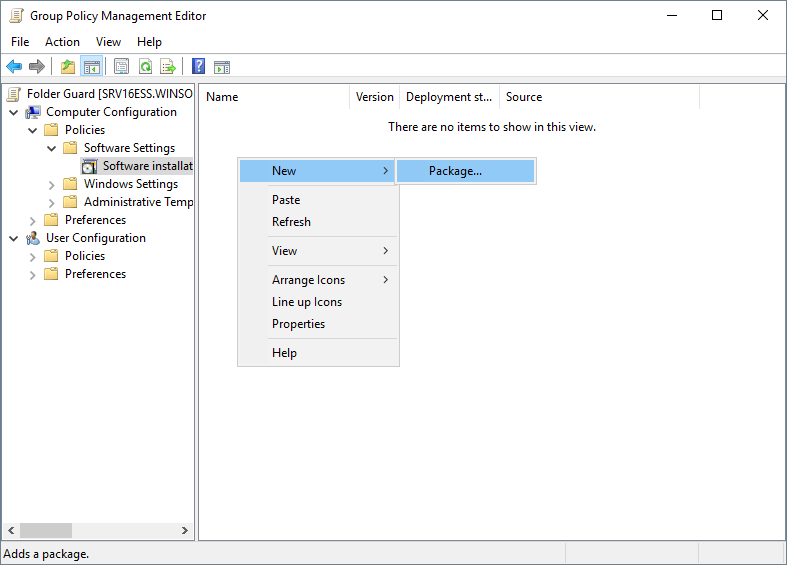
Now navigate to the shared folder Company/Folder Guard packages, but do not start from the C: drive; instead, start from the Network folder, then open the server, and then proceed to the shared folder from there. This should ensure that the MSI files are specified using their UNC paths, as they appear to the client computers:
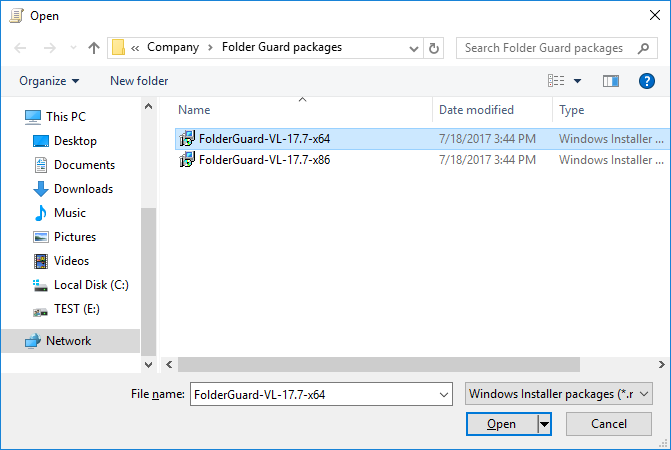
Select one of the MSI files (x86 or x64, depending on the bitness of Windows that the client computers have), and on the next screen select the Assigned option:
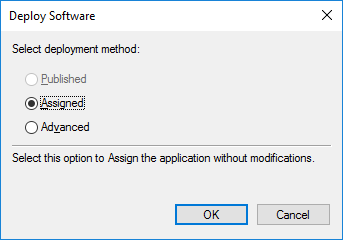
The selected file should now appear in the right panel of the Group Policy Editor. If your network has a mixture of 32-bit and 64-bit installations of Windows, repeat the same procedure to add the other MSI file. When done, make sure that the path(s) in the Source column start(s) with \\SERVER\... rather than C:
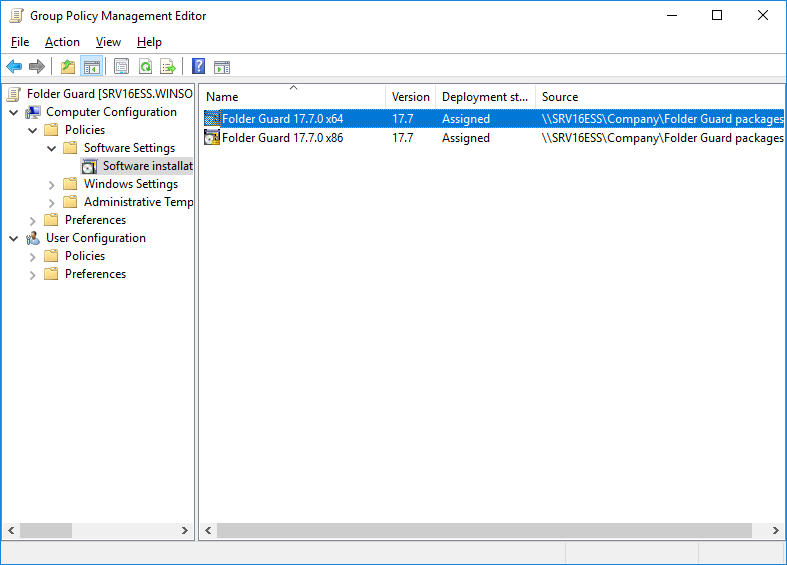
Close the Group Policy Editor. Note that at this point even though the GPO is configured to install Folder Guard on the client computers, no installation is taking place yet: you must link the GPO to the appropriate Organizational Unit(s) in order for the installations to actually take place.
Note that the MSI files contain only a subset of the Folder Guard that is necessary to perform the protection on the client computers. The MSI files do NOT install the Folder Guard application that is used to configure the protection settings. That's why you should not use the MSI files to install Folder Guard on the server; use the full setup program for that.