Options - Appearance page |
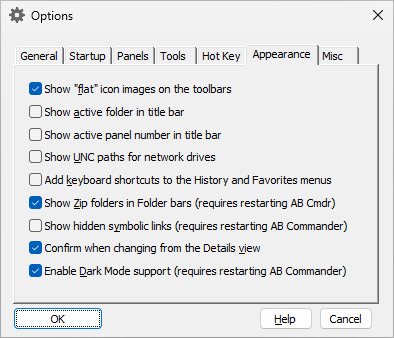
This page is displayed when you select the Appearance tab on the Options window. You can use this page to the change the options that affect appearance of of AB Commander. This page contains the following areas:
If checked, this option causes AB Commander to display the flat-style images on its toolbars and drivebars. If this option is cleared, then the "old" style, non-flat images are displayed instead.
If checked, this option causes AB Commander to display the path to the folder currently listed in the active panel on the title bar of its main window.
If checked, this option causes AB Commander to display the number of the active panel on the title bar of its main window.
If checked, this option causes AB Commander to display the UNC path (in the format \\server\share\path) in its title bars when displaying folders located on the network drives. If this option is cleared, the appropriate DOS path (in the format D:\path) is displayed.
If checked, this option causes AB Commander to add the keyboard shortcuts to the commands displayed on the History and Favorites menus of AB Commander.
If checked, this option causes AB Commander to display Zip folders in its Folder bars. You may want to clear this option if you often browse folders that contain a large number of zip files and that causes AB Commander to become slow. Read more...
If checked, this option causes AB Commander to display the hidden symbolic links (such as My Documents, My Pictures, etc.) that Windows Vista and 7 create for compatibility with the older programs, but which don't actually serve any useful purpose (clicking on them results in the Access Denied message). You may want to clear this option to hide such symbolic links and stop them from cluttering the file listings. Note that this option only has effect if you have enabled the Windows Folders option to display the hidden files in the file listings.
If checked, AB Commander will automatically change the orientaion of the panels between the vertical and horizonal split, depending on the orientation of the screen of your device.
If checked, AB Commander will ask you to confirm the change of the file panel view from Details to another view (such as List or Tiles). You might find this option useful if you want to prevent accidental changes from the default Details view.
This option only appears when the dark mode is supported by the current version of Windows. If this option is selected, and if the dark mode option is selected in Windows Settings, AB Commander will match its appearance to the dark mode colors. If this option is not selected, AB Commander will use the traditional light mode appearance regardless of the dark mode selection in Windows Settings. NOTE: If this option is changed, or if the dark mode slection is changed in Windows Settings, AB Commander must be restarted in order for all changes to its appearance to become effective.