New Junction Point |
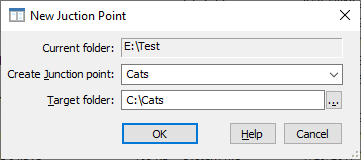
This window is displayed when you choose the New Junction Point command from the Tools menu. This command is available only if your computer is running Windows Vista or a later version. It is not available on Windows XP, You can use this window to create a new junction point in the active panel. This window contains the following areas:
This read-only field displays the full path to the active folder.
The name for the junction point to be created.
The path to folder that the junction point should point to. By default it points to the folder displayed in the passive panel of AB Commander. The target folder can only be a real (rather than a virtual) folder on a local drive.
A junction point creates an alternative path to the target folder. A junction point can only be created on a local NTFS drive and point to target on a local NTFS drive, too. Any operation on files in the target folder is reflected in the view provided by the junction point, and vice versa. For example, if you delete a file using the junction point, the file will be deleted in the target folder, as well (because it's the same file, actually.)
If you copy or move a junction point, it loses its junction point properties: instead of moving, consider creating a new junction point and then deleting the old one.
You can delete a junction point by, for example, selecting it in an AB Commander panel and pressing the Delete key.