Troubleshooting issues with the GPO configurations |
If you make changes to the GPO on the server but the changes are not reflected on the managed computers, remember that the propagation of the Group Policies is not instanteneous! It may take 90 or 120 minutes for the changes to take effect on their own. To speed it up, use the gpudate command on the client computers whenever you want them to get the updated Group Policy settings.
If you manually install and run Folder Guard on a computer that is managed via a GPO, it displayes the following message:
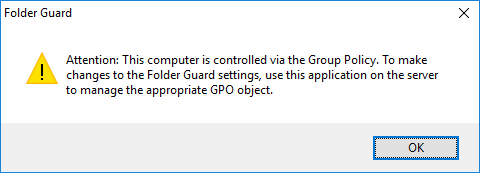
This situation occurs because the computer is managed from the server, via a GPO. If you install Folder Guard application on such a computer, any protection you would set up in such a way would be ignored, because the GPO settings have precedence over the local settings. To change the protection settings in such a situation, make the changes to the GPO on the server. If instead you want to allow the users of the client computers to make changes to the Folder Guard settings directly, you must set the state of the GPO on the server to Not Configured or Disabled, rather than Enabled. This should cause the GPO settings to be deleted from the client computers during the next Group Policy update, and that would allow the users to change the Folder Guard settings on each client computer directly.
Please consult your Windows Server documentation for more information on GPOs and Group Policy.